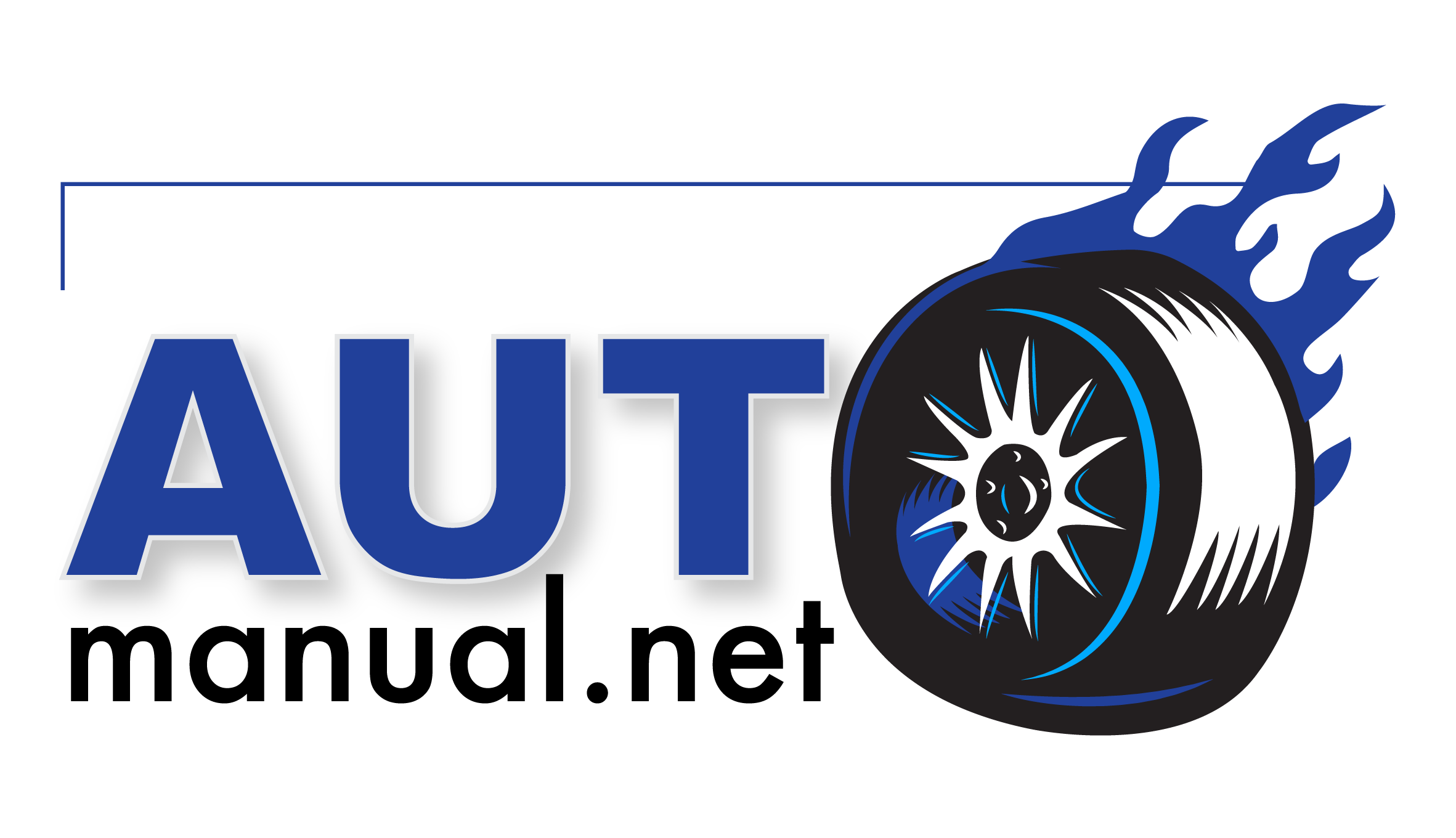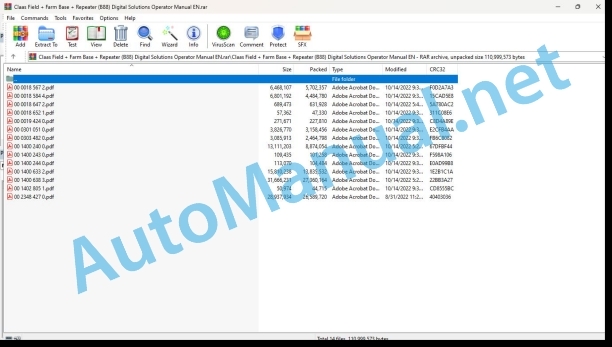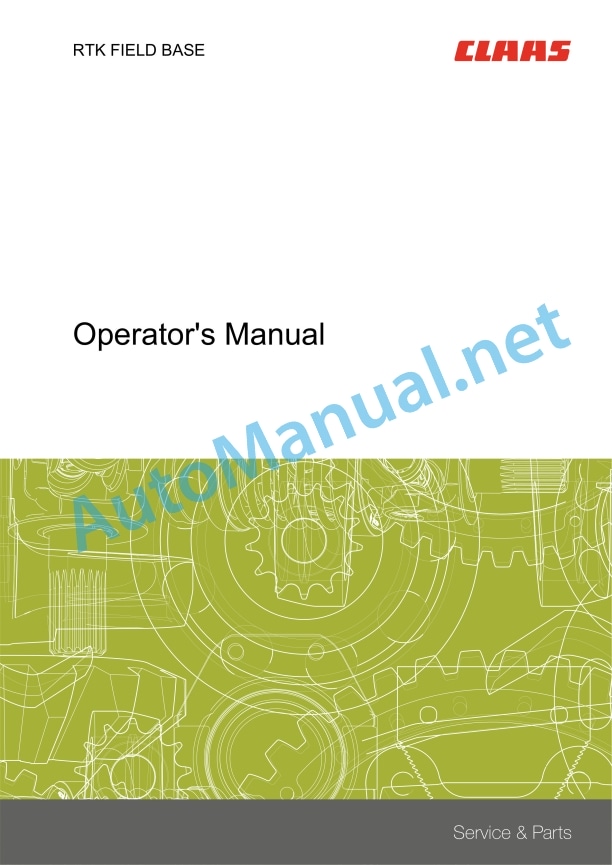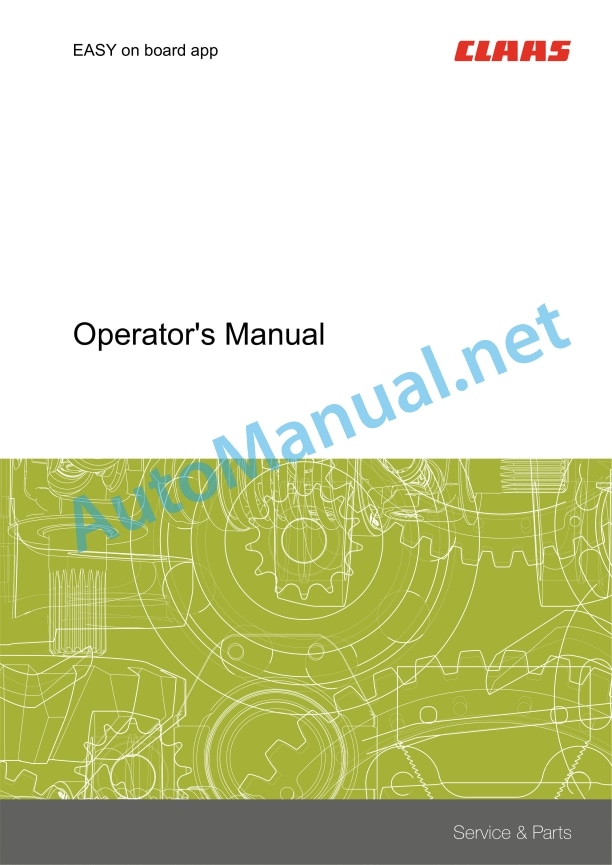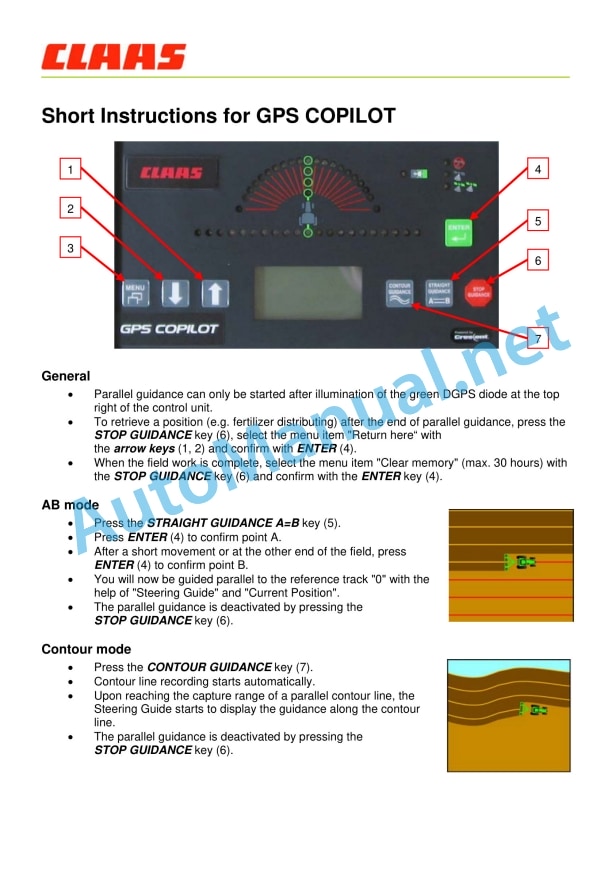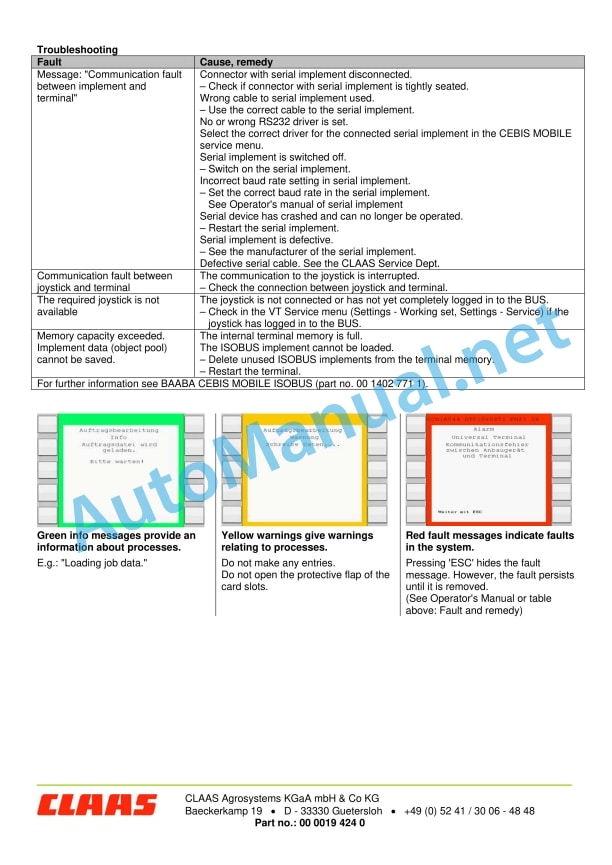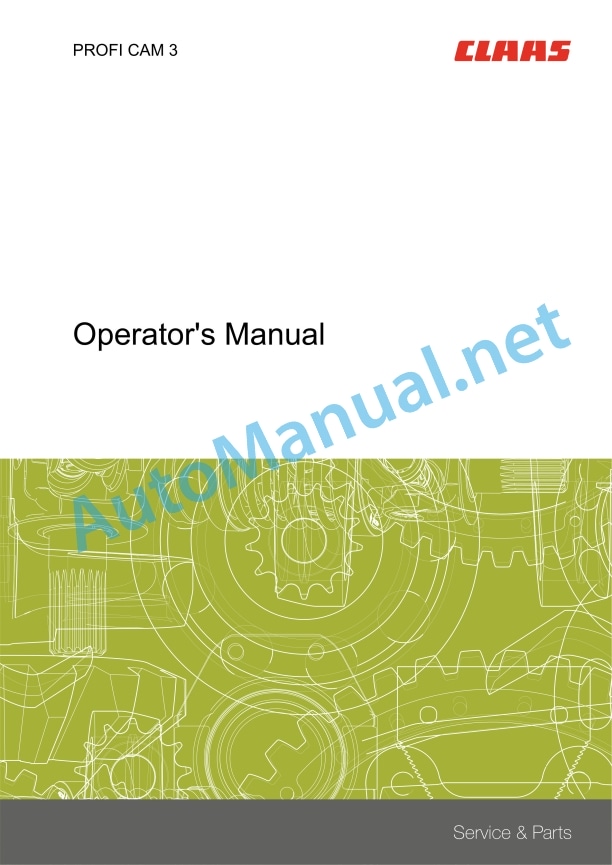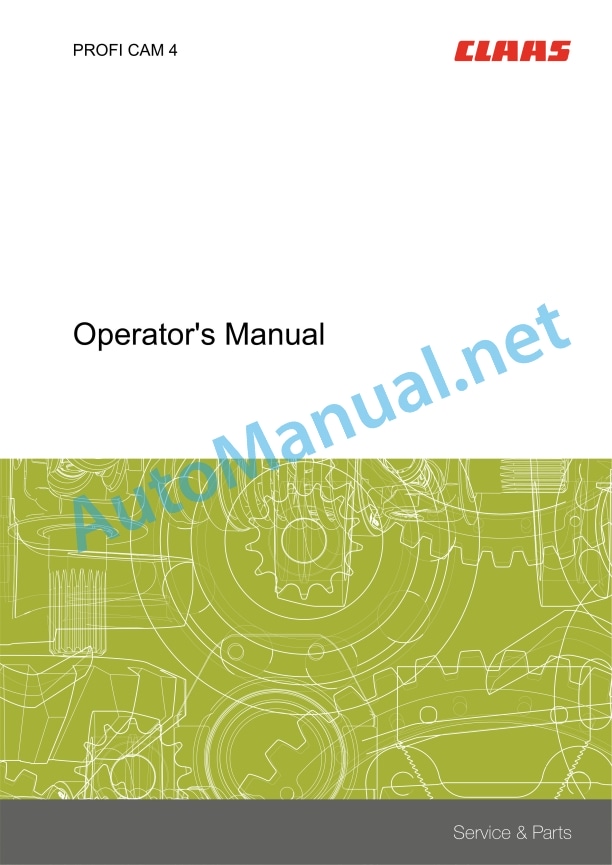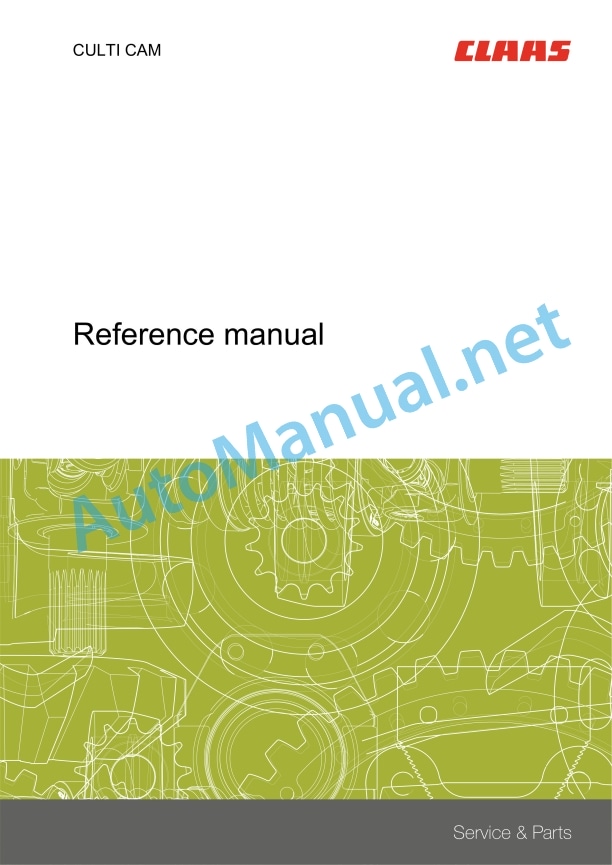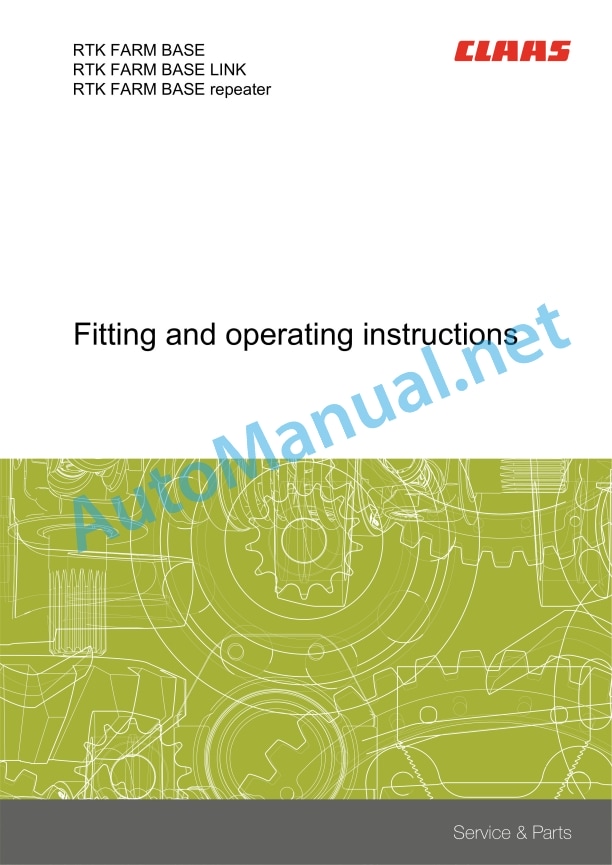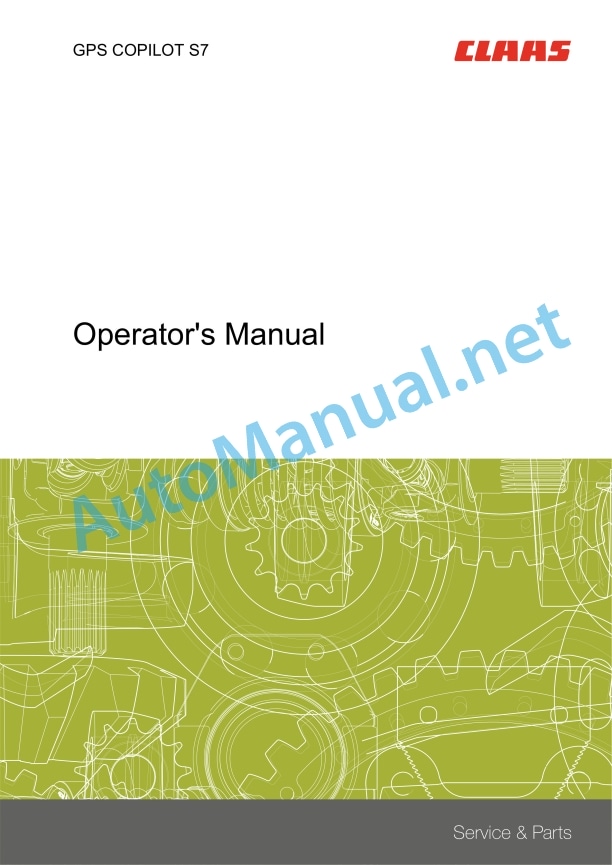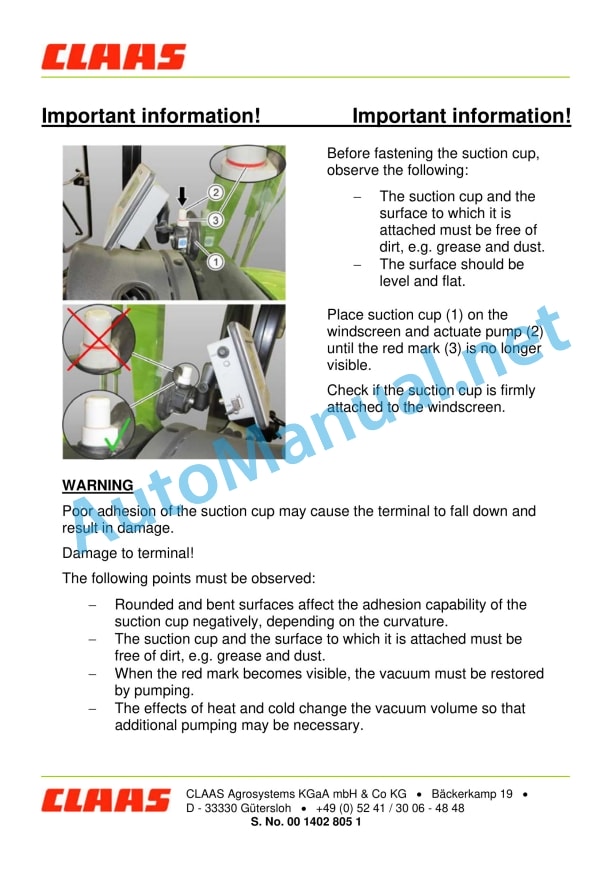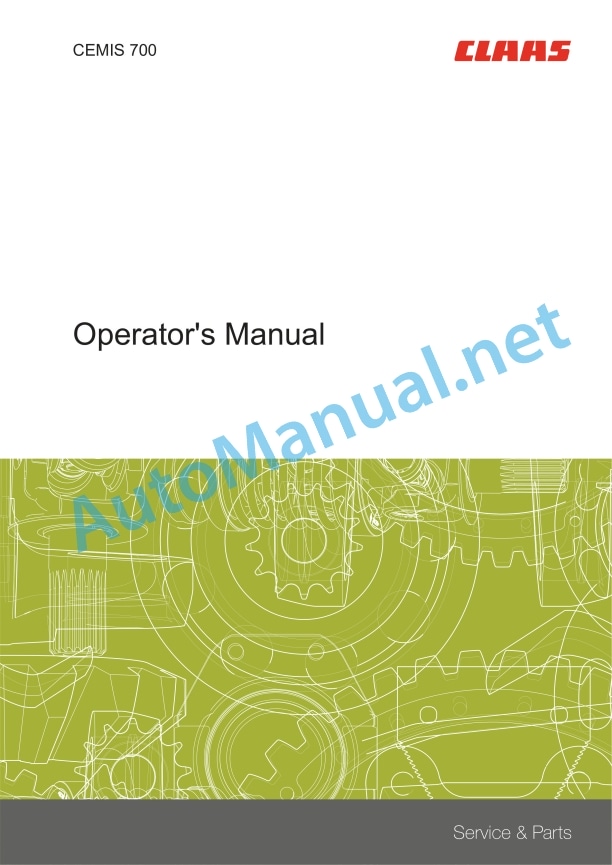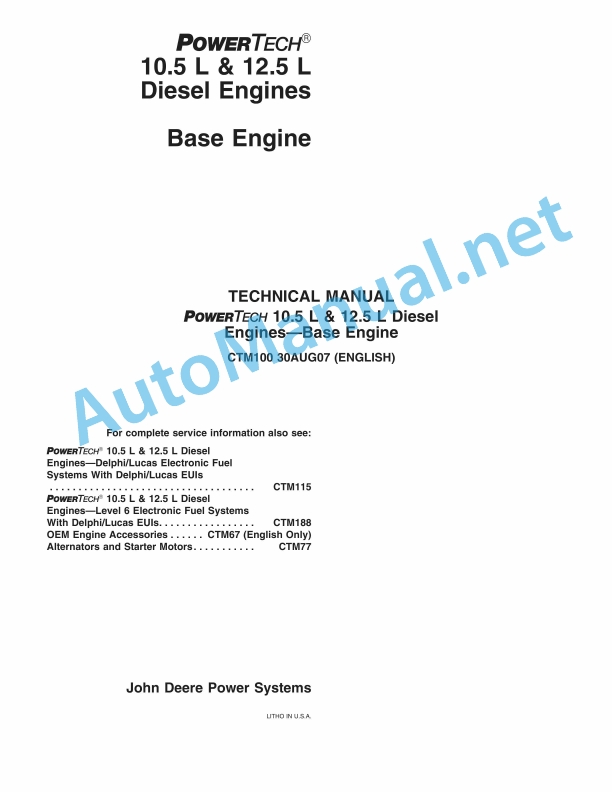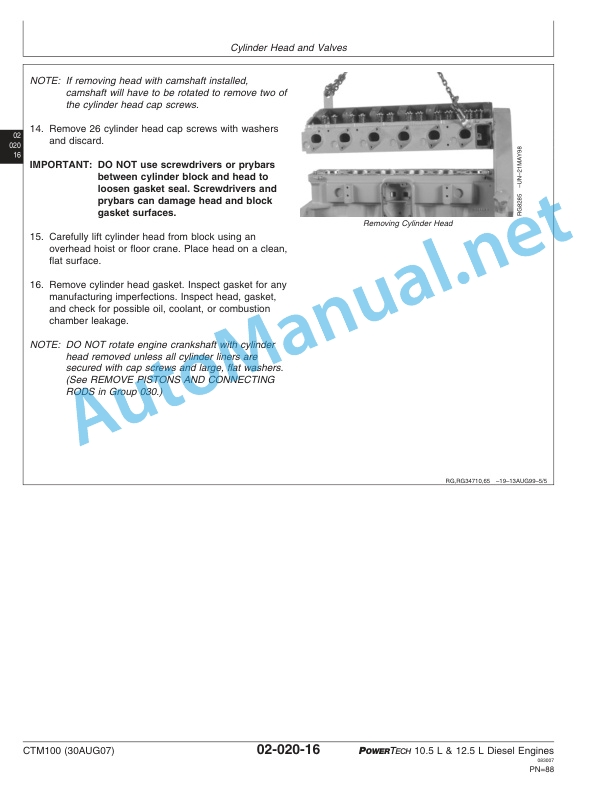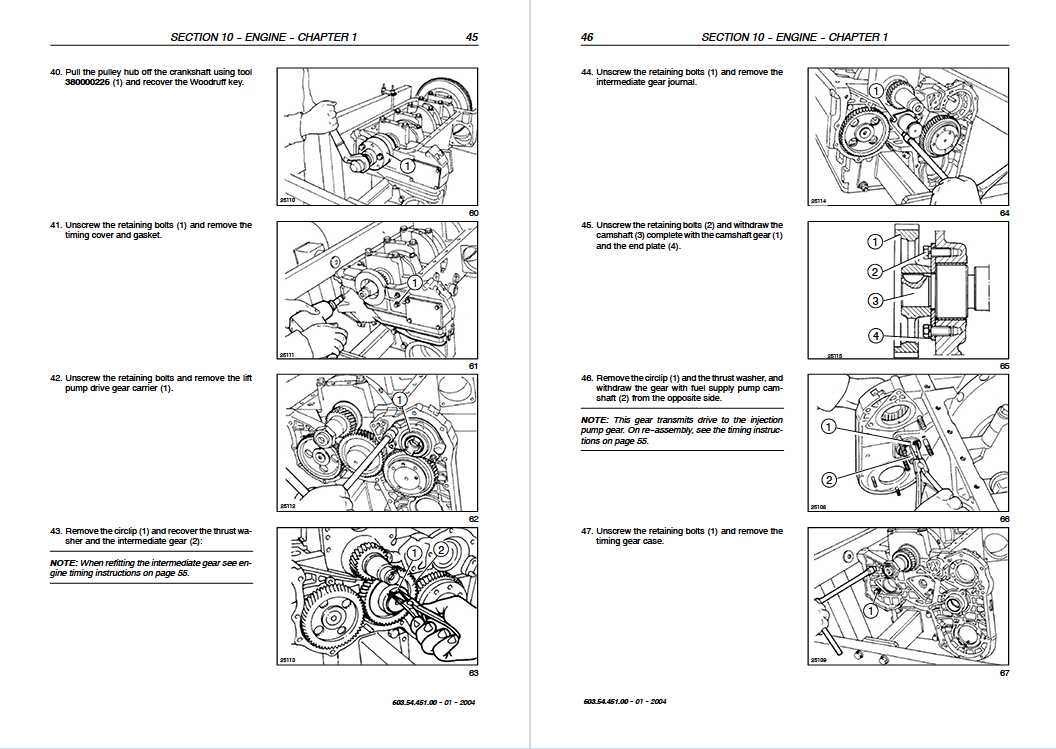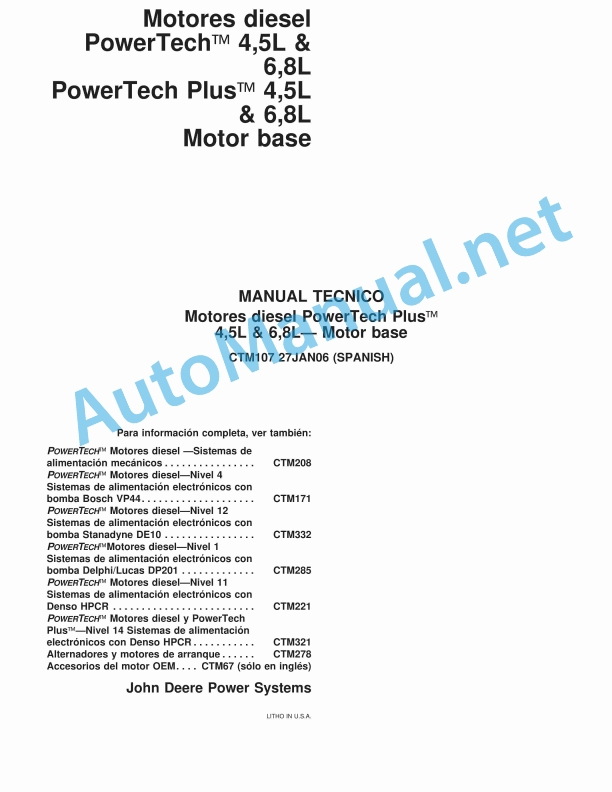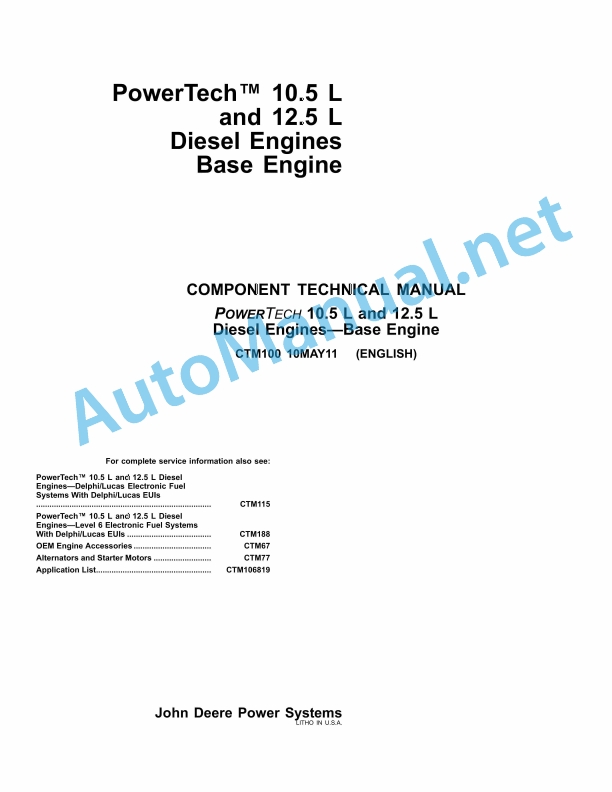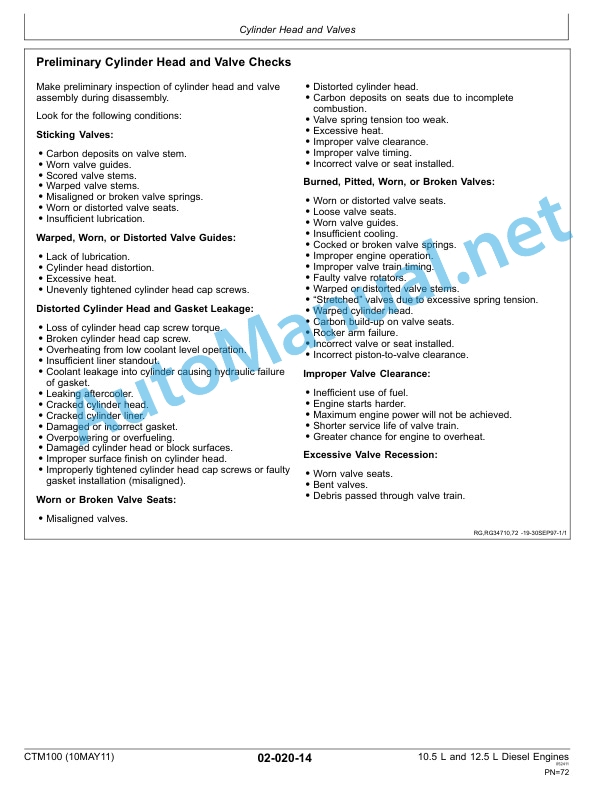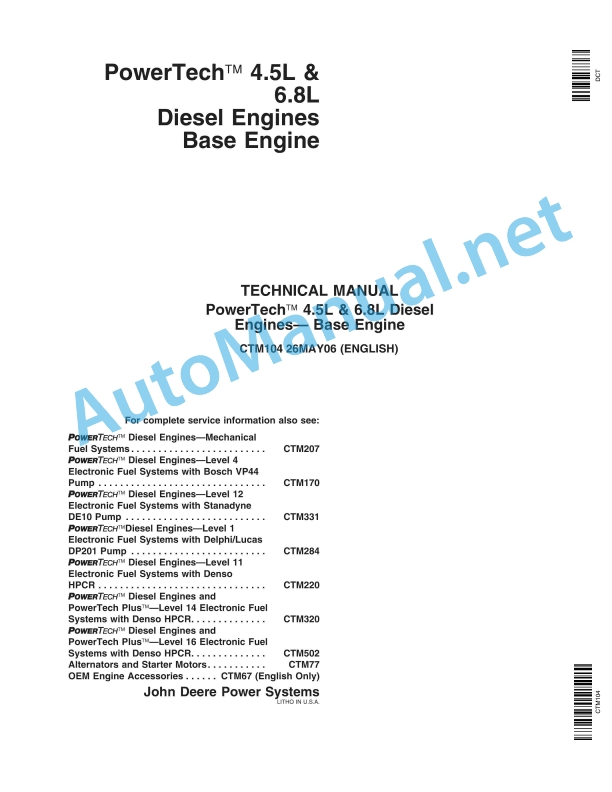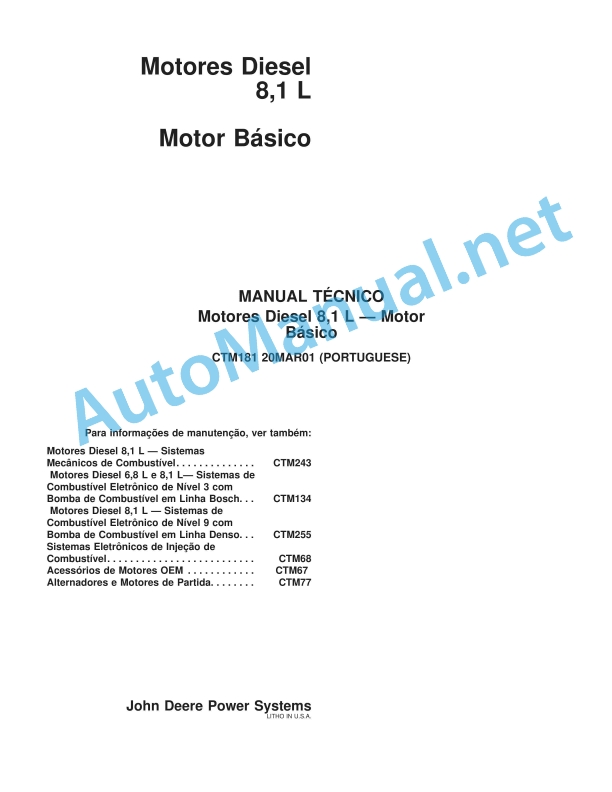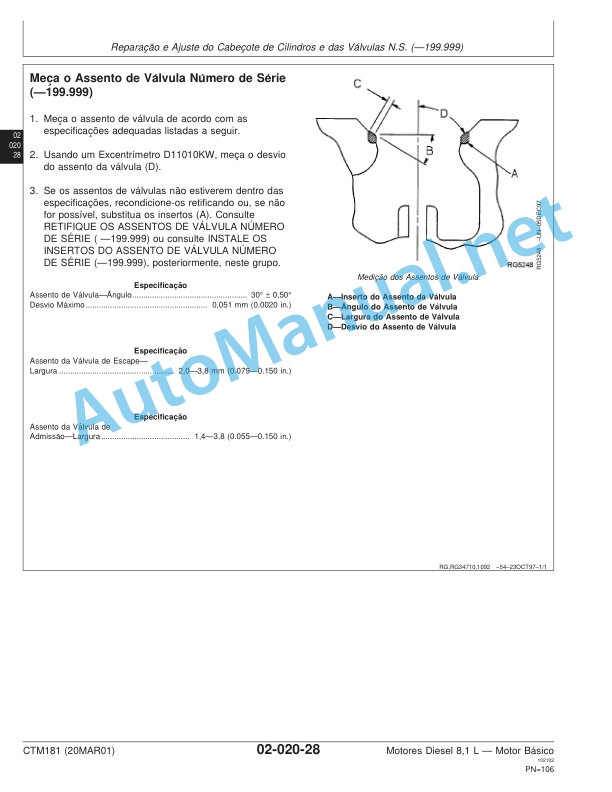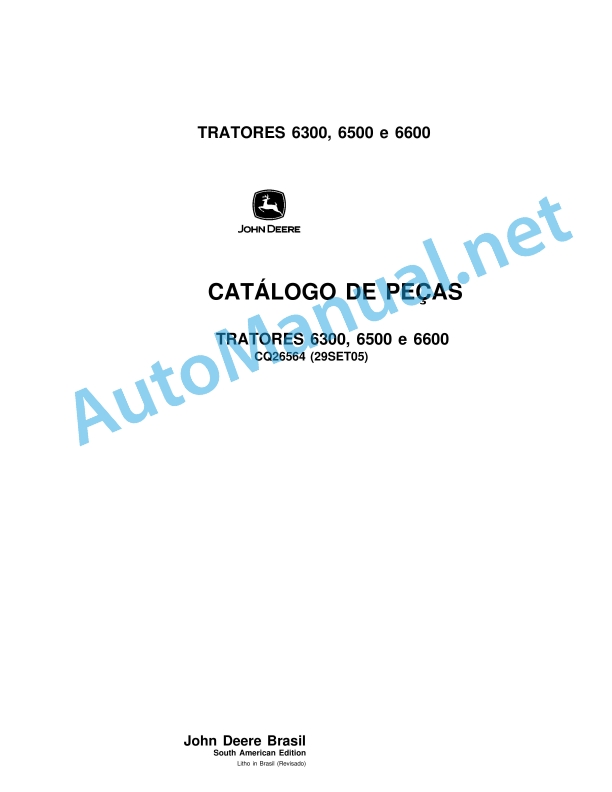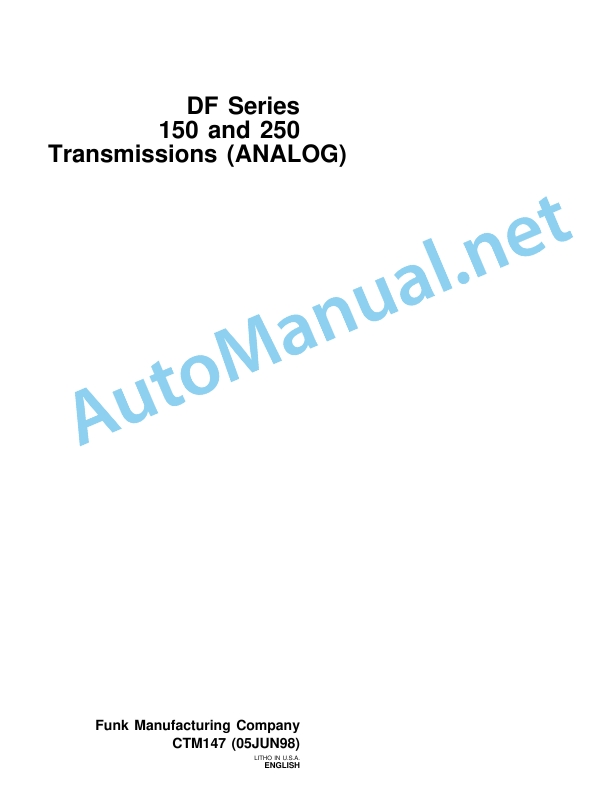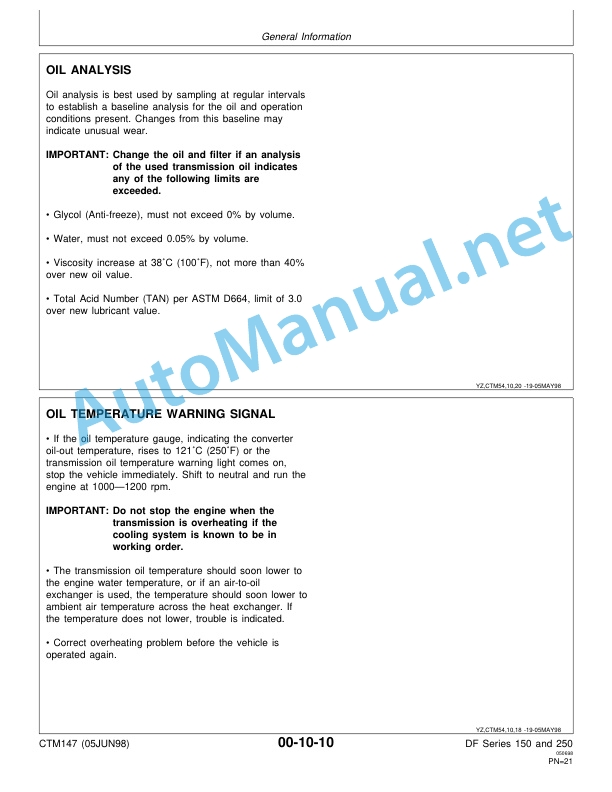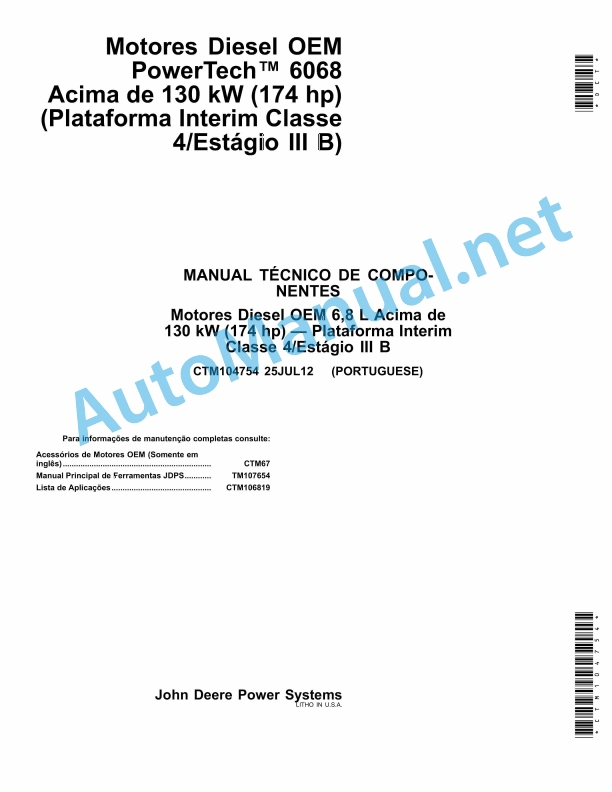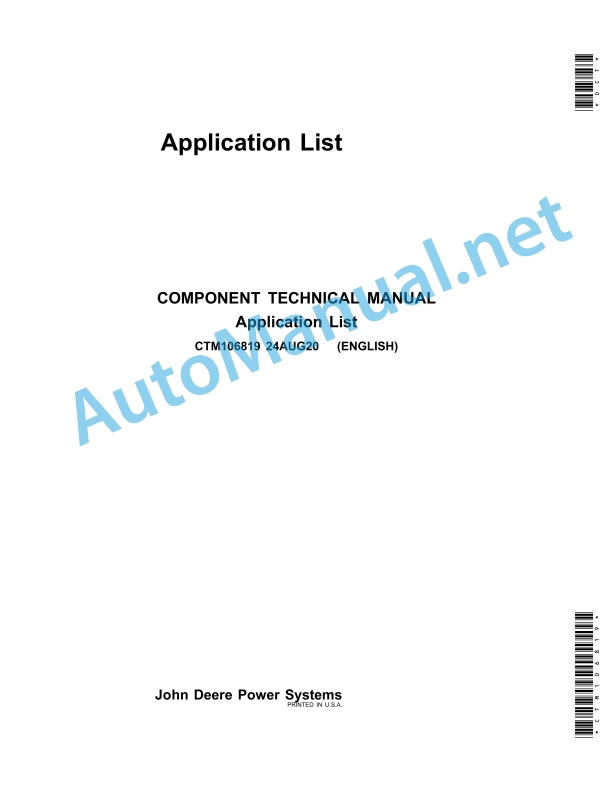Claas Field + Farm Base + Repeater (B88) Digital Solutions Operator Manual EN
$50.00
- Model: Field + Farm Base + Repeater (B88) Digital Solutions
- Type Of Manual: Operator Manual
- Language: EN
- Format: PDF(s)
- Size: 89.3 MB
File List:
00 0018 567 2.pdf
00 0018 584 4.pdf
00 0018 647 2.pdf
00 0018 652 1.pdf
00 0019 424 0.pdf
00 0301 051 0.pdf
00 0303 482 0.pdf
00 1400 240 0.pdf
00 1400 243 0.pdf
00 1400 244 0.pdf
00 1400 633 2.pdf
00 1400 638 3.pdf
00 1402 805 1.pdf
00 2348 427 0.pdf
00 0018 567 2.pdf:
RTK FIELD BASE
Table of contents
1 Introduction
1.1 Notes on the manual
1.1.1 Validity of Manual
1.1.2 Information about this Operator’s Manual
1.1.3 Symbols and notes
1.1.4 Optional equipment
1.1.5 Qualified specialist workshop
1.1.6 Maintenance notes
1.1.7 Notes on warranty
1.1.8 Spare parts and technical questions
1.2 Intended use
1.2.1 Intended use
1.2.2 Reasonably foreseeable misuse
1.2.3 Legal restrictions and requirements on radio systems
2.1 Identifying warnings
2.1.1 Hazard signs
2.1.2 Signal word
2.2 Safety rules
2.2.1 Meaning of Operator’s Manual
2.2.2 Requirements made on all persons working with the product
2.2.3 Risk for children
Children at risk
2.2.4 Structural changes
2.2.5 Optional equipment and spare parts
2.2.6 Technical status
2.2.7 Hazard from damage on the product
2.2.8 Personal safety equipment
2.2.9 What to do in the event of lightning
2.2.10 Electrocution by electrical system
2.2.11 Checking and charging the battery
2.2.12 Maintenance and repair work
3 Product description
3.1 Overview and method of operation
3.1.1 RTK FIELD BASE overview
3.1.2 RTK FIELD BASE base station overview
3.1.3 RTK FIELD BASE radio modem
3.1.4 RTK FIELD BASE correction signal overview
3.2 Identification plates and identification numbers
3.2.1 RTK FIELD BASE identification plate
3.2.2 Battery container identification plate
3.2.3 Transmission modem identification plate
3.3 Frequency ranges
3.3.1 Overview of frequency ranges
3.3.2 RTK FIELD BASE 400 radio
3.3.3 RTK FIELD BASE 900 radio
4 Operating and display elements
4.1 RTK FIELD BASE
4.1.1 Controls and display
4.1.2 RTK FIELD BASE modem status display
4.1.3 General menu navigation
4.1.4
4.1.5
4.1.6
4.1.7
4.1.8
5 Technical specifications
5.1 RTK FIELD BASE
5.1.1 Base station
6 Preparing the product
6.1 Switching off and securing the product
6.1.1 Turning off and securing the product
6.2 RTK FIELD BASE
6.2.1 Setting up the RTK FIELD BASE
6.2.2 Dismounting the RTK FIELD BASE
6.2.3 Charging the RTK FIELD BASE
6.2.4 Removing the radio modem
6.2.5 Installing the radio modem
6.3 Initial setup of correction signal
6.3.1 Initial commissioning of the RTK FIELD BASE
7 Operation
7.1 RTK FIELD BASE
7.1.1 Setting up the RTK FIELD BASE
7.1.2 Switching on the RTK FIELD BASE
7.1.3 Operation with external power supply
7.1.4 Switching off the RTK FIELD BASE
7.2 Menu settings
7.2.1 Sub-menu symbol explanation
7.2.2 Setting the language
7.2.3 Naming the position
7.3 Internal radio modem
7.3.1 Configuring the internal radio modem
7.3.2 Setting the radio frequency and channel
7.3.3 Setting the correction data format for the internal radio modem
7.3.4 Setting the transmission power for the internal radio modem
7.3.5 Setting the mode for the internal radio modem
7.4 External radio modem
7.4.1 Setting the baud rate in the external radio modem
7.4.2 Setting the correction data format for the external radio modem
7.5 Configuring the steering system
7.5.1 Configure the RTK FIELD BASE settings in the GPS PILOT steering system
7.6 RTK FIELD BASE base station
7.6.1 Setting the base type
7.6.2 Setting the average time
7.6.3 Reading the current reference position
7.6.4 Naming the current reference position
7.6.5 Selecting the reference position
7.6.6 Renaming the reference position
7.6.7 Deleting the reference position
7.6.8 Re-averaging the reference position
7.6.9 Entering the reference position manually
7.7 Data logging
7.7.1 Exporting the system log
7.7.2 Exporting the GNSS log
7.8 System
7.8.1 Locking sub-menus
7.8.2 Unlocking sub-menus
7.8.3 Changing the PIN
8 Faults and remedies
8.1 Faults and solutions
8.1.1 RTK FIELD BASE
8.1.2 RTK FIELD BASE correction signal
9 Maintenance
9.1 RTK FIELD BASE
9.1.1 RTK FIELD BASE battery
9.1.2 Changing the battery container
10 Putting out of operation and disposal
10.1 General information
10.1.1 Putting out of operation and disposal
11 EC declaration of conformity
11.1 RTK FIELD BASE
11.1.1 EU Declaration of conformity
12 Technical terms and abbreviations
12.1 Terms and explanations
12.1.1 Abbreviations
12.1.2 Units
00 0018 584 4.pdf:
EASY on board app
Table of contents
1 Introduction
1.1 Notes on the manual
1.1.1 Information about this Operator’s Manual
1.1.2 Symbols and notes
1.1.3 Notes regarding warranty
1.1.4 Technical requirements
1.2 Intended use
1.2.1 Intended use
1.2.2 Reasonably foreseeable misuse
1.3 Softwareupdate
1.3.1 Installing updates
1.3.2 Updating the operating system
1.4 Faults and remedies
1.4.1
1.4.2 Fault message: Screen locked
1.5 Technical terms and abbreviations
1.5.1 Technical terms
1.5.2 Units
1.5.3 Abbreviations
2.1 Identifying warnings
2.1.1 Hazard signs
2.1.2 Signal word
2.2 Safety rules
2.2.1 Meaning of Operator’s Manual
2.2.2 Requirements made on all persons working with the product
2.2.3 Hazard areas
2.2.4 Check interactions with self-propelled machines / tractors and implements
2.2.5 Structural changes
2.2.6 Optional equipment and spare parts
2.2.7 Technical status
2.2.8 Hazard caused by damage to the product
2.2.9 Visibility of work area
2.2.10 Glare and reflections
2.2.11 Unintentional triggering of functions
2.2.12 Hazards caused by signal tones
2.2.13 Unauthorised use
2.2.14 Use of mobile terminal outside the cab
2.2.15 Follow the safety instructions
2.2.16 Respecting technical limit values
2.2.17 Preparing the product for road travel
2.2.18 Hazards when driving on the road and on the field
2.2.19 Hazards when driving on the road with an ISOBUS implement
2.2.20 Hazards caused by switching off the app while driving
2.2.21 Hazards from disturbance of WLAN environment
2.2.22 Hazards from covering up the App
2.2.23 Hazards caused by malfunctions of the app
2.2.24 Lifted machine parts and loads
3 EASY on board App
3.1 Operating and display elements
3.1.1 Overview of the EASY on board App
3.1.2 Overview of function bar
3.1.3 Cockpit bar overview
3.1.4 Functions of the EASY on board App
3.1.5 Using the number pad
3.1.6 Using the keyboard
3.2 Operation
3.2.1 Selecting a module
3.2.2 Activating or deactivating modules
3.2.3 Activating or changing the licence
3.2.4 Setting the volume
3.2.5 Closing the app
4 Documentation
4.1 Product description
4.1.1 Requirements
4.1.2 Task data
4.1.3 Product options
4.1.4 App operation in the background
4.2 Operating and display elements
4.2.1
4.2.2 Tasks
4.2.3 Fields
4.2.4 Harvesting
4.2.5 Seeds
4.2.6 Consumables
4.2.7 Machines and implements
4.2.8 Persons
4.2.9 Remark
4.2.10
4.2.11 Entering quantities
4.3 Creating a task
4.3.1 Creating a task
4.3.2 Copying a task
4.3.3 Selecting fields
4.3.4 Creating a new field
4.3.5 Selecting the harvest type
4.3.6 Selecting seeds
4.3.7 Select consumables
4.3.8 Selecting machines and implements
4.3.9 Selecting persons
4.3.10 Save task
4.4 Documentation
4.4.1 Starting the task
4.4.2 Stopping the task
4.4.3 Completing the task
4.4.4 Synchronising an task
4.4.5 Exporting data
4.4.6 Deleting settings
5 ISO terminal
5.1 Product description
5.1.1
5.1.2 Connecting the ISO terminal
5.2 Operating and display elements
5.2.1 Overview of the ISO terminal
5.2.2
5.2.3 Controlling the machine without a USB connection to the CWI
5.3 Programmable keys
5.3.1 Assigning a key assignment
5.3.2 Programming the key assignment
5.3.3 Editing a key assignment
5.3.4 Deleting key assignments
6 Adjustments
6.1 Operating and display elements
6.1.1 Settings
6.2 Adjustments
6.2.1 Resetting the data source
6.2.2 Activating ISOBUS communication
6.2.3 Checking the synchronisation status
6.2.4 Sending an error report
7.1 Adjustments
7.1.1 Where do I find the version number?
7.1.2 Can I change to another app while this app is running?
00 0301 051 0.pdf:
PROFI CAM 3
Table of contents
1 Introduction
1.1 Notes on the manual
1.1.1 Validity of manual
1.1.2 Information about this Operator’s Manual
1.1.3 Symbols and notes
1.1.4 Optional equipment
1.1.5 Qualified specialist workshop
1.1.6 Maintenance information
1.1.7 Warranty notes
1.1.8 Spare parts and technical questions
1.2 Intended use
1.2.1 Intended use
1.2.2 Reasonably foreseeable misuse
2.1 Identifying warnings
2.1.1 Hazard signs
2.1.2 Signal word
2.2 Safety rules
2.2.1 Meaning of Operator’s Manual
2.2.2 Observing safety decals and warnings
2.2.3 Optional equipment and spare parts
3 Product description
3.1 Overview and method of operation
3.1.1 How the PROFI CAM works
3.2 Identification plates and identification number
3.2.1 Position of identification plates
3.2.2 Explanation of PROFI CAM identification plate
3.3 Information on the product
3.3.1 CE marking
4 Operating and control elements
4.1 Camera system
4.1.1 Camera system monitor
4.2 Menu structure
4.2.1 Main menu
4.2.2
4.2.3
4.2.4
4.2.5
4.2.6
5 Technical specifications
5.1 PROFI CAM
5.1.1 Monitor
5.1.2 Camera
5.1.3 Switch box
5.1.4 Degree of protection against foreign bodies and water
6 Preparing the product
6.1 Shutting down and securing the machine
6.1.1 Switching off and securing the machine
6.2 Prior to operation
6.2.1 Carry out prior to operation
6.2.2 Installing the sun protection
6.2.3 Aligning the camera
6.2.4 Connecting the camera electrics
7 Operation
7.1 Monitor
7.1.1 Switching on the monitor
7.1.2 Calling up the menu
7.1.3 Setting a menu item
7.1.4 Setting the image orientation
7.1.5 Setting automatic screen darkening
7.1.6 Image mirroring
7.1.7 Setting the trigger view
7.1.8 Setting the follow-up time for trigger view
7.1.9 Setting the display mode
7.1.10 Activating/deactivating a display mode
8 Faults and remedies
8.1 Electrical and electronic system
8.1.1 Overview of problems on PROFI CAM camera system
8.1.2 Replacing the switch box fuse
9 Maintenance
9.1 Maintenance intervals
9.1.1 Every 10 operating hours or daily
9.2 Camera system
9.2.1 Checking the camera system for dirt
9.2.2 Cleaning the camera
9.2.3 Cleaning the switch box
9.2.4 Cleaning the monitor
10 Placing out of operation and disposal
10.1 General Information
10.1.1 Putting out of operation and disposal
11 Technical terms and abbreviations
11.1 Abbreviations
11.1.1 Units
11.1.2 Abbreviations
11.1.3 Technical terms
00 0303 482 0.pdf:
PROFI CAM 4
Table of contents
1 Introduction
1.1 Notes on the manual
1.1.1 Validity of manual
1.1.2 Information about this Operator’s Manual
1.1.3 Symbols and notes
1.1.4 Optional equipment
1.1.5 Qualified specialist workshop
1.1.6 Maintenance information
1.1.7 Notes on warranty
1.1.8 Spare parts and technical questions
1.2 Intended use
1.2.1 Intended use
1.2.2 Reasonably foreseeable misuse
2.1 Identifying warnings
2.1.1 Hazard signs
2.1.2 Signal word
2.2 Safety rules
2.2.1 Meaning of Operator’s Manual
2.2.2 Structural changes
2.2.3 Optional equipment and spare parts
2.2.4 Operation only following proper putting into operation
2.2.5 Technical status
2.2.6 Respecting technical limit values
Respecting technical limit values
2.2.7 Hazards when driving on roads and fields
3 Product description
3.1 Overview and method of operation
3.1.1 How the PROFI CAM works
3.2 Identification plates and identification number
3.2.1 Identification plates
3.3 Information on the product
3.3.1 CE marking
4 Operating and display elements
4.1 Camera system
4.1.1 Camera system monitor
4.1.2 CEBIS
4.2 Menu structure
4.2.1 Main menu
4.2.2
4.2.3
4.2.4
4.2.5
4.2.6
5 Technical specifications
5.1 PROFI CAM
5.1.1 Monitor
5.1.2 Camera
5.1.3 Switch box
6 Preparing the product
6.1 Switching off and securing the machine
6.1.1 Switching off and securing the machine
6.2 Prior to putting into operation
6.2.1 Carry out prior to operation
6.2.2 Installing the sun protection
6.2.3 Aligning the camera
7 Operation
7.1 Monitor
7.1.1 Switching on the monitor
7.1.2 Calling up the menu
7.1.3 Setting a menu item
7.1.4 Setting the image orientation
7.1.5 Setting automatic screen darkening
7.1.6 Image mirroring
7.1.7 Setting the trigger view
7.1.8 Setting the follow-up time for trigger view
7.1.9 Setting the display mode
7.1.10 Activating/deactivating a display mode
8 Faults and remedies
8.1 Electric and electronic system
8.1.1 Overview of problems on PROFI CAM camera system
9 Maintenance
9.1 Maintenance intervals
9.1.1 Every 10 operating hours or daily
9.2 Camera system
9.2.1 Checking the camera system for dirt
9.2.2 Cleaning the camera
9.2.3 Cleaning the switch box
9.2.4 Cleaning the monitor
10 Putting out of operation and disposal
10.1 General information
10.1.1 Putting out of operation and disposal
11 Technical terms and abbreviations
11.1 Abbreviations
11.1.1 Units
11.1.2 Abbreviations
11.1.3 Technical terms
00 1400 240 0.pdf:
Table of contents
1 To this operator’s manual
1.1 Notes on the manual
1.1.1 General instructions
1.1.2 Validity of manual
1.1.3 Handling of manual
1.1.4 Symbols and notes
1.1.5 Equipment
1.1.6 Technical specifications
2.1 Safety rules
2.1.1 Particularly important
2.1.2 Qualification of drivers and maintenance personnel
2.1.3 Intended use
2.1.4 General safety and accident prevention regulations
2.1.5 Hydraulic accumulators
2.1.6 First aid measures
2.1.7 Danger of injury due to hydraulic liquid
2.2 Safety instructions in this manual
2.2.1 Identification of warning and danger signs
2.3 Safety devices
2.3.1 Safety instructions for starting the terminal
3 Product description
3.1 Overview and method of operation
3.1.1 Overview of CULTI CAM
3.1.2 Overview of COMMUNICATOR II
Backward compatibility
3.1.3 Overview of camera
3.1.4 Overview of UBM module
3.1.5 Overview of sensors
Working position switch
Travel speed sensor
Steering angle sensor
3.1.6 Overview of hydraulic system
3.1.7 Overview of cables
Main wiring loom
Tractor wiring loom
Camera connecting cable
3.1.8 Function of CULTI CAM
Visual principle
3.1.9 Possible applications and pre-conditions
Pre-conditions for row of plants
Pre-conditions for multiple row
3.1.10 Accuracy and signal quality
Signal quality
Hilly terrain
3.1.11 Plant pre-conditions
Green salad
Cauliflower
Witloof chicory
Strawberries
Sugar beets
3.2 Optional equipment
3.2.1 Optional machine equipment
3.2.2 Video monitor
Invalid signal
Valid signal
3.2.3 Xenon light
3.2.4 Extension cable
3.2.5 Bracket
Aluminium section bracket
Aluminium section
Connector bracket
3.3 Identification plates and identification number
3.3.1 Spare parts and technical questions
3.3.2 Position of identification plate
3.3.3 Explanation of camera identification plate
3.3.4 Explanation of COMMUNICATOR II identification plate
3.3.5 Explanation of UBM module identification plate
4 Operating and control elements
4.1 COMMUNICATOR II
4.1.1 Terminal
4.1.2 Terminal program
4.1.3 Main menu – ���Information���
4.1.4 Main menu – ���Settings���
4.1.5 Main menu – ���Terminal settings�� Cn
4.2.2 Menu cards
4.2.3 Automatic control menu card
4.2.4 Application settings menu card
4.2.5 General settings menu card
4.2.6 Extended settings menu card
4.2.7 Information menu card
5 Technical specifications
5.1 COMMUNICATOR II
5.1.1 Specif 5.2.2 Software version
6 Preparing the product
6.1 General Information
6.1.1 General warnings
6.1.2 Turning off and securing the machine
6.2 Prior to operation
6.2.1 Before commissioning
6.2.2 Every time before putting into operation
6.3 Mounting
6.3.1 Camera
6.3.2 Adjusting the camera position
Adjusting the camera height
Camera height setting valueant row and multiple row
Detecting the camera height
Adjusting the camera angle
Detecting the camera angle
6.3.3 Operation and output
COMMUNICATOR II
6.3.4 Electronics
UBM module
6.3.5 Hydraulic system
6.3.6 Xenon light
6.4 CULTI CAM
6.4.1 Preparing calibration
6.4.2 Perform calibration
Calibration of travel speed sensor
Entering the value manually
Testing the control unit
Alternative:
Calibration of steering angle sensor
Calibration of maximum deflection
Adjusting the steering rate
Sensitivity
Setting the threshold value
Calibration of camera
Performing the camera calibration
6.4.3 Extended calibration
Factory settings
Alarm delay
Simulation speed
Inverting the position switch
Automatic centring
Twin-camera mode
7 Operation
7.1 Driving on the road
7.1.1 Road travel
7.2 Switching COMMUNICATOR II on/off
7.2.1 Engaging COMMUNICATOR II
7.2.2 Selecting an application
7.2.3 Switching COMMUNICATOR II off
7.3 Programmable COMMUNICATOR II keys
7.3.1 Key assignment
7.4 COMMUNICATOR II ISOBUS settings
7.4.1 Administration of applications
7.5 COMMUNICATOR II terminal settings
7.5.1 Setting the screen brightness/volume
7.5.2 Setting the language
7.5.3 Setting the display formats
7.5.4 Setting the date/time
7.5.5 Displaying the COMMUNICATOR II software version
7.6 Fieldwork
7.6.1 General settings
Xenon light
Dual offset
7.6.2 Setting an application
Row of plants
Multiple row
7.6.3 Automatic control
Activating automatic control
Deactivating automatic control
Side shifting
Dual offset
Xenon light
8 Faults and remedies
8.1 Overview of faults
8.1.1 CULTI CAM fault table
Hydraulic system fault
8.1.2 Questions and answers
9 Maintenance
9.1 General Information
9.1.1 General warnings
9.2 Maintenance Information
9.2.1 Maintenance intervals
10 Service
10.1 General Information
10.1.1 Spare parts and technical questions
10.1.2 Service and warranty
Warranty handling
11 Placing out of operation and disposal
11.1 General Information
11.1.1 Putting out of operation and disposal
12 Technical terms and abbreviations
12.1 Terms and explanations
12.1.1 Units
12.1.2 Abbreviations
12.1.3 Technical terms
00 1400 243 0.pdf:
AGROCOM MAP quick start guidefor importing a new machine description
! Please note: Please read the manual carefully and follow the instructions.
Step 1: Write data to the memory card on the PC in AGROCOM MAP
Step 2: On MOBILE CEBIS ��� set up the work record with CROP SENSOR
Step 3: Import the machine description on the PC into AGROCOM MAP
00 1400 244 0.pdf:
AGROCOM NET quick startuidefor importing a new machine description
! Please note: Please read the manual carefully and follow the instructions.
Step 1: Write data to the memory card on the PC in AGROCOM NET
Step 2: On MOBILE CEBIS ��� set up the work record with CROP SENSOR
Step 3: Import the machine description on the PC into AGROCOM NET
00 1400 633 2.pdf:
RTK FARM BASINKRTK FARM BASE repeater
Table of contents
1 Introduction
1.1 Notes on the manual
1.1.1 Validity of Manual
1.1.2 Information about this Operator’s Manual
1.1.3 Symbols and notes
1.1.4 Optional equipment
1.1.5 Qualified specialist workshop
1.1.6 Maintenance notes
1.1.7 Notes on warranty
1.1.8 Spare parts and technical questions
1.2.1 Intended use
1.2.2 Reasonably foreseeable misuse
1.2.3 Legal restrictions and requirements on radio systems
2.1 Identifying warnings
2.1.1 Hazard signs
2.1.2 Signal word
2.2 Safety rules
2.2.1 Meani of Operator’s Manual
2.2.2 Observe the safety decals and warnings
2.2.3 Requirements made on all persons working with the product
2.2.4 Children in danger
2.2.5 Structural changes
2.2.6 Optional equipment and spare parts
2.2.7 Operation only following proper putting into operation
2.2.8 Technical status
2.2.9 Personal safety equipment
2.2.10 Electrocution by electrical system
2.2.11 Behaviour in case of lightning strike
2.2.12 Safe working on roofs and at high elevations
2.2.13 Maintenance and repair work
3 Product description
3.1 Overview and function of RTK FARM BASE
3.1.1 RTK FARM BASE
3.1.2 Overview of RTK FARM BASE
3.1.3 Overview of RTK FARM BASE control box
3.1.4 Function of RTK FARM BASE
3.2 Overview and function of RTK FARM BASE LINK
3.2.1 RTK FARM BASE LINK
3.2.2 Overview of RTK FARM BASE LINK
3.2.3 Overview of RTK FARM BASE LINK switch box
3.2.4 Function of RTK FARM BASE LINK
3.3 Overview and function of RTK FARM BASE repeater
3.3.1 RTK FARM BASE repeater
3.3.2 Overview of RTK FARM BASE repeater
3.3.3 Overview of RTK FARM BASE repeater control box
3.3.4 Function of RTK FARM BASE repeater
3.4 Overview of components
3.4.1 Overview of GNSS receiver
3.4.2 Overview of radio modem
Motorola modem
RTK FARM BASE radio
RTK Hybrid Kit
3.4.3 Overview of UPS unit
3.5 Optional equipment
3.5.1 Directional beam radio antenna*
3.6 Identification plates and identification numbers
3.6.1 RTK FARM BASE and RTK FARM BASE LINK identification plates
3.6.2 RTK FARM BASE repeater identification plates
4 Operating and display elements
4.1 Components
4.1.1 GNSS receiver
4.1.2 RTK FARM BASE radio
4.1.3 Power supply unit
4.1.4 UPS unit
5 Technical specifications
5.1.1 Correction signal accuracy
5.2 Specification of components
5.2.1 RTK FARM BASE and RTK FARM BASE LINK switch box
5.2.2 RTK FARM BASE repeater control box
5.2.3 GNSS antenna
5.2.4 Omnidirectional radio antenna
5.2.5 Directional beam radio antenna*
5.2.6 GNSS receiver
5.2.7 Motorola modem
5.2.8 RTK FARM BASE radio
5.2.9 UPS unit
6 Preparing the product
6.1 Switching off and securing the product
6.1.1 Turning off and securing the product
6.2 Putting into operation
6.2.1 Prior to initial putting into operation of RTK FARM BASE
6.2.2 Prior to initial putting into operation of RTK FARM BASE LINK
6.2.3 Prior to initial putting into operation of RTK FARM BASE repeater
6.3 Package list
6.3.1 Not included in the shipping package
6.3.2 Shipping package of RTK FARM BASE control box
6.3.3 Shipping package of RTK FARM BASE LINK control box
6.3.4 Shipping package of RTK FARM BASE repeater control box
6.3.5 Shipping package of GNSS antenna
6.3.6 Shipping package of radio antenna
6.3.7 Shipping package of directional beam radio antenna*
6.4 Installing RTK FARM BASE and RTK FARM BASE LINK
6.4.1 Selecting the location
Control box
GNSS antenna
Radio antenna
6.4.2 Installing the radio antenna
Installation
6.4.3 Installing the GNSS antenna
6.4.4 Installing the control box
Fitting the brackets on the control box
Installing the control box
Laying the cable into the control box
6.5 Installation of RTK FARM BASE repeater
6.5.1 Selecting the location
Radio antenna
Control box
6.5.2 Installing the radio antenna
6.5.3 Installing the control box
Fitting the brackets on the control box
Installing the control box
Laying the cable into the control box
6.6 Connecting components
6.6.1 Connecting radio antenna connectors
Installing the radio antenna connector
6.6.2 Connecting the GNSS antenna connector
Installing the GNSS antenna connector
6.6.3 Connecting the power supply
6.6.4 Connecting the UPS unit
6.7 Initial putting into operation of RTK FARM BASE and RTK FARM BASE LINK
6.7.1 Legal provisions for RTK FARM BASE
6.7.2 Performing initial putting into operation of RTK FARM BASE and RTK FARM BASE LINK
Setting a new base
Entering the name
Setting NMEA
Motorola modem
RTK FARM BASE Radio and Hybrid Kit
Initial installation complete
6.7.3 Changing values
6.7.4 Entering and changing characters
6.7.5 Restoring RTK FARM BASE default settings
Setting a new base
Entering the name
Entering the coordinates
Setting NMEA
Motorola modem
RTK FARM BASE Radio and Hybrid Kit
Setting the system configuration
Setting the language
Setting the measuring units
6.8 Initial putting into operation of RTK FARM BASE repeater
6.8.1 Legal requirements for RTK FARM BASE repeater / RTK repeater
6.8.2 Carry out initial putting into operation of RTK FARM BASE repeater
7 Operation
7.1 RTK FARM BASE, RTK FARM BASE LINK and RTK FARM BASE repeater
7.1.1 Operation
8 Faults and remedies
8.1 RTK FARM BASE, RTK FARM BASE LINK and RTK FARM BASE repeater
8.1.1 Fault table
9 Maintenance
9.1 Maintenance interval overview
9.1.1 Monthly maintenance work
10 Putting out of operation and disposal
10.1 General information
10.1.1 Decommissioning and disposal
11 Technical terms and abbreviations
11.1 Abbreviations
11.2 Units
00 1400 638 3.pdf:
GPS COPILOT S7
Table of contents
1 Introduction
1.1 General information
1.1.1 Validity of Manual
1.1.2 Information about this Operator’s Manual
1.1.3 Symbols and notes
1.1.4 Optional equipment
1.1.5 Qualified specialist workshop
1.1.6 Maintenance notes
1.1.7 Notes on warranty
1.1.8 Spare parts and technical questions
1.2 Intended use
1.2.1 Intended use of GPS COPILOT
1.2.2 Reasonably foreseeable misuse of GPS COPILOT
2.1 Identifying warnings
2.1.1 Hazard signs
2.1.2 Signal word
2.2 Safety rules
2.2.1 Meaning of Operator’s Manual
2.2.2 Update of terminal software
2.2.3 Observe the safety decals and warnings
2.2.4 Requirements made on all persons working with the product
2.2.5 Structural changes
2.2.6 Optional equipment and spare parts
2.2.7 Use of USB devices
2.2.8 Operation only following proper putting into operation
2.2.9 Technical status
2.2.10 Hazards when driving on the road and on the field
Road travel
2.2.11 Electrocution by electrical system
2.2.12 Maintenance operations and repair work
3 Product description
3.1 Overview and method of operation
3.1.1 Overview of GPS COPILOT
3.1.2 Overview of terminal S7
3.1.3 Overview of correction signals
EGNOS/WAAS/MSAS
3.1.4 Overview of antennas
GNSS antenna
3.2 Optional equipment
3.2.1 GLONASS*
3.3 Identification plates and identification numbers
3.3.1 Identification plate of GPS COPILOT S7
3.3.2 Identification plate of terminal
4 Operating and display elements
4.1 Overview of terminal S7
4.1.1 Layout conventions of buttons and displays
4.2 GPS COPILOT menu structure
4.2.1 Start menu
4.2.2 Main menu overview
4.2.3 Overview of DGPS displays
4.2.4
4.2.5
4.2.6
4.2.7
4.2.8
4.2.9
4.2.10
4.2.11
4.2.12
4.2.13
4.2.14
4.2.15
4.2.16
4.2.17
4.2.18
4.2.19
John Deere Repair Technical Manual PDF
New Holland Service Manual PDF
John Deere Repair Technical Manual PDF
John Deere Repair Technical Manual PDF
John Deere PowerTech M 10.5 L and 12.5 L Diesel Engines COMPONENT TECHNICAL MANUAL CTM100 10MAY11
John Deere Repair Technical Manual PDF
John Deere Repair Technical Manual PDF
John Deere Parts Catalog PDF
John Deere Tractors 6300, 6500, and 6600 Parts Catalog CQ26564 (29SET05) Portuguese
John Deere Repair Technical Manual PDF
John Deere DF Series 150 and 250 Transmissions (ANALOG) Component Technical Manual CTM147 05JUN98
John Deere Repair Technical Manual PDF
John Deere Repair Technical Manual PDF
John Deere Application List Component Technical Manual CTM106819 24AUG20