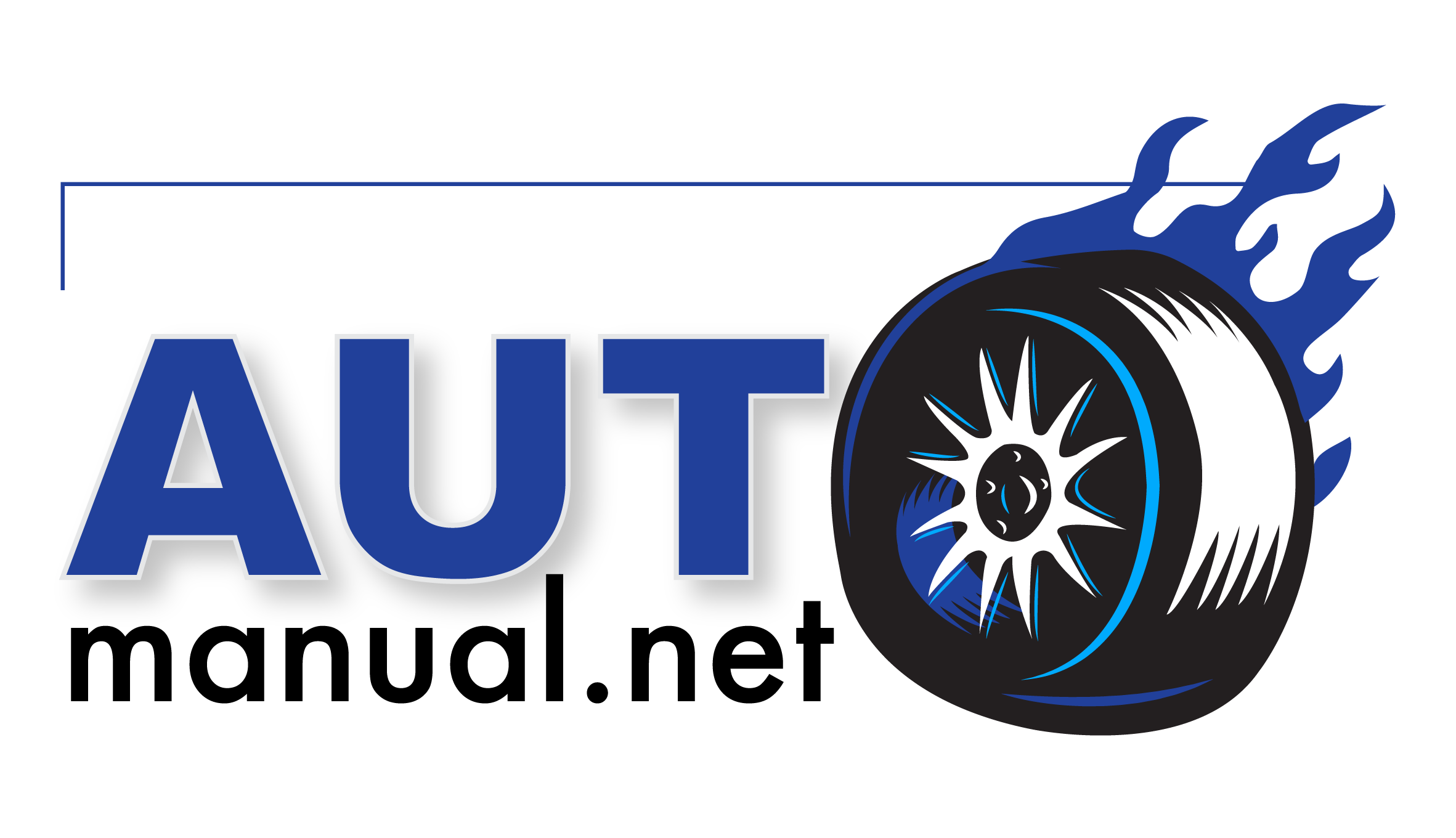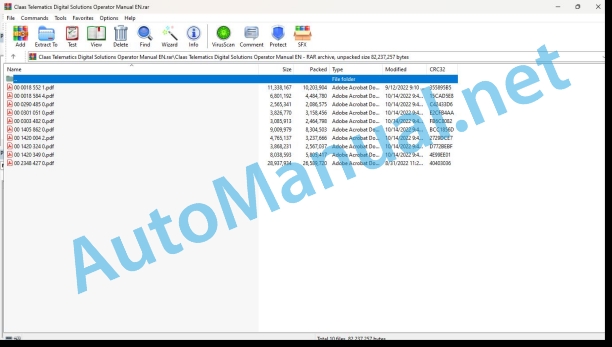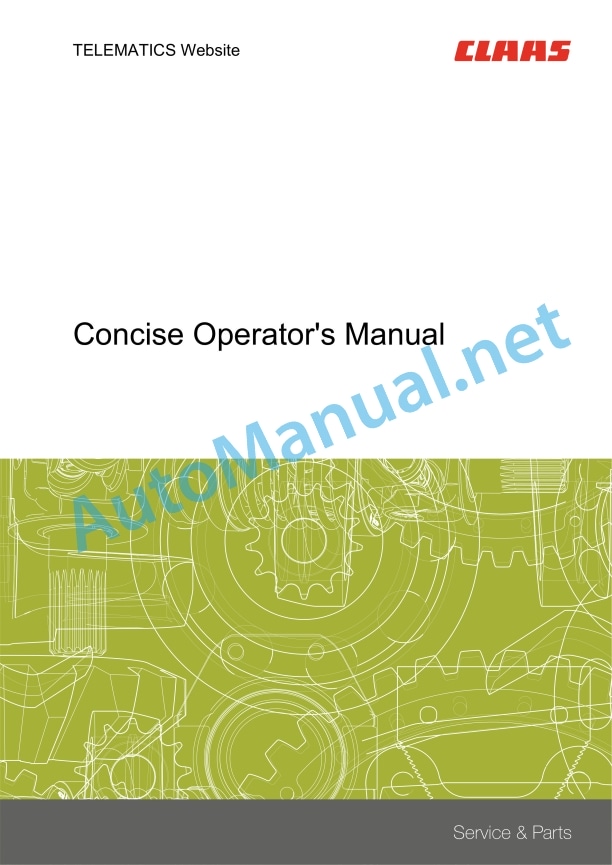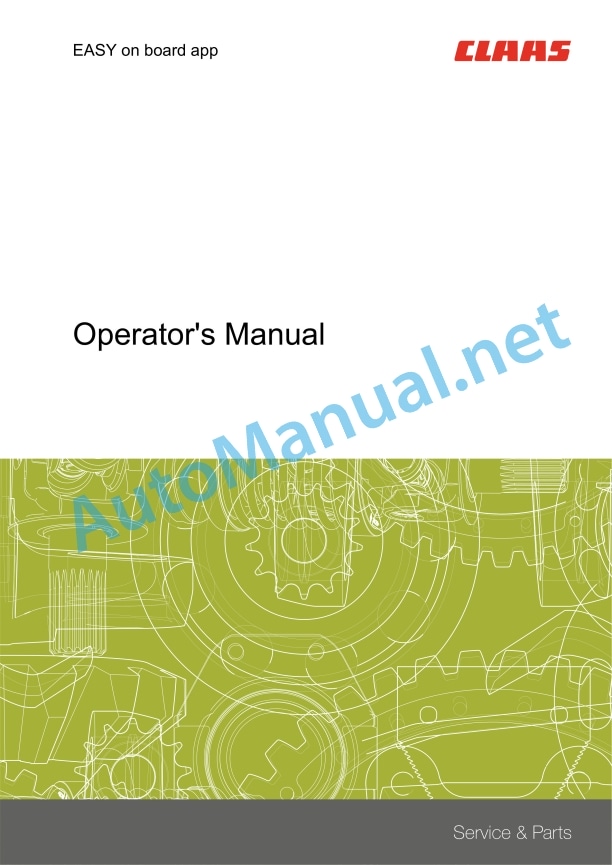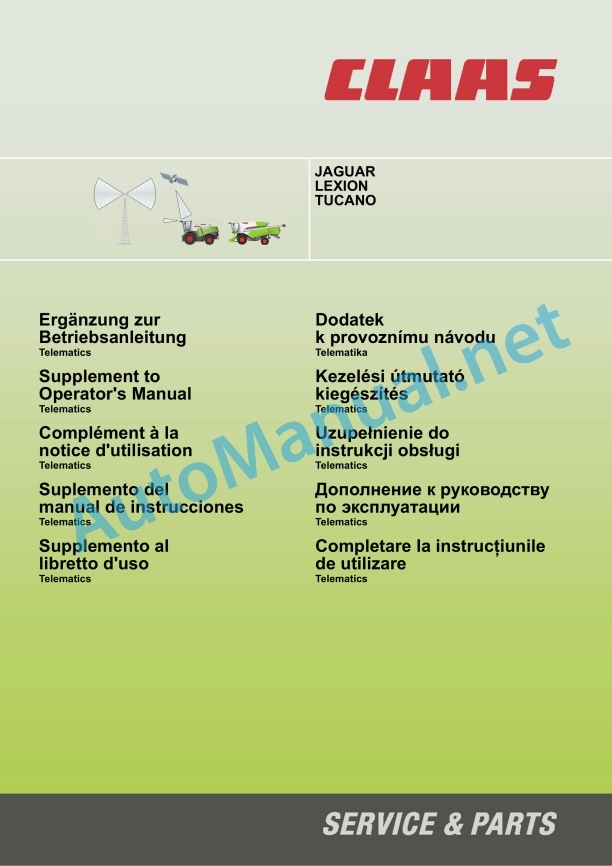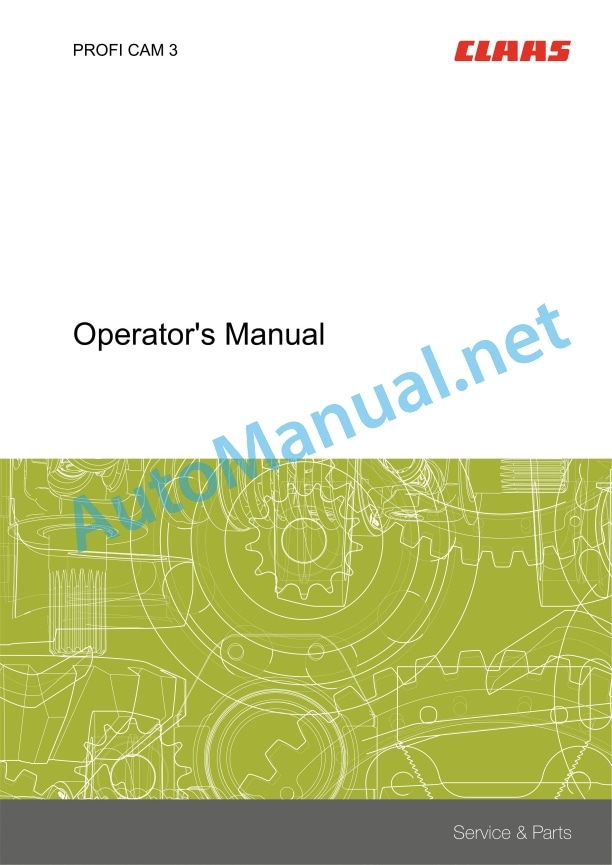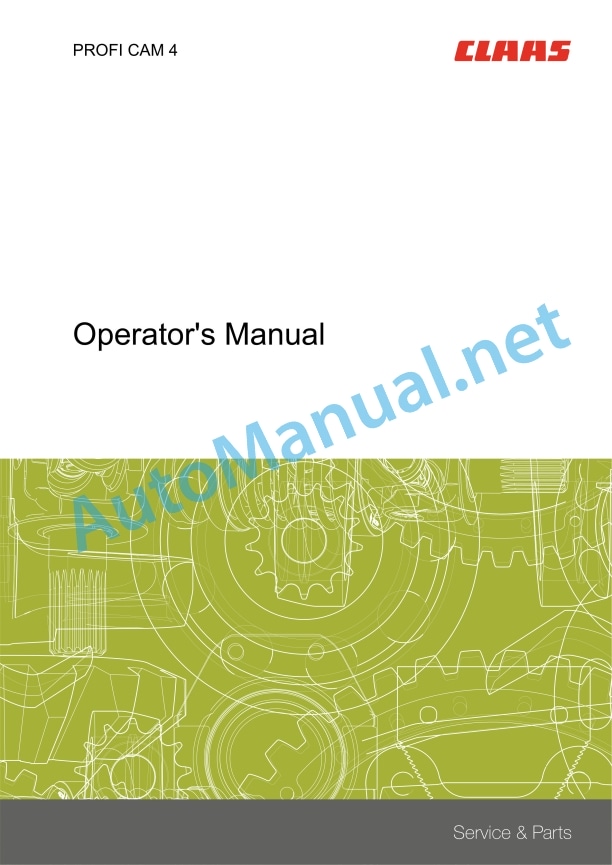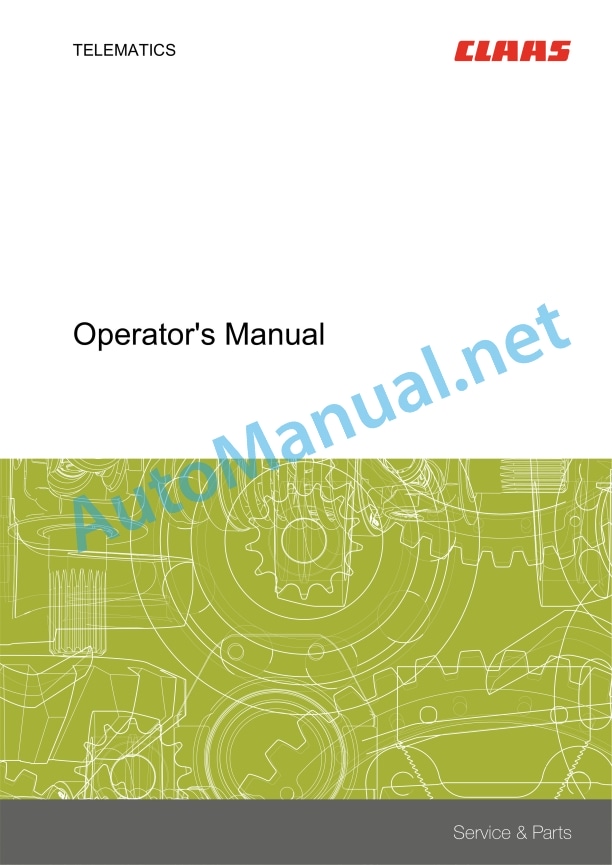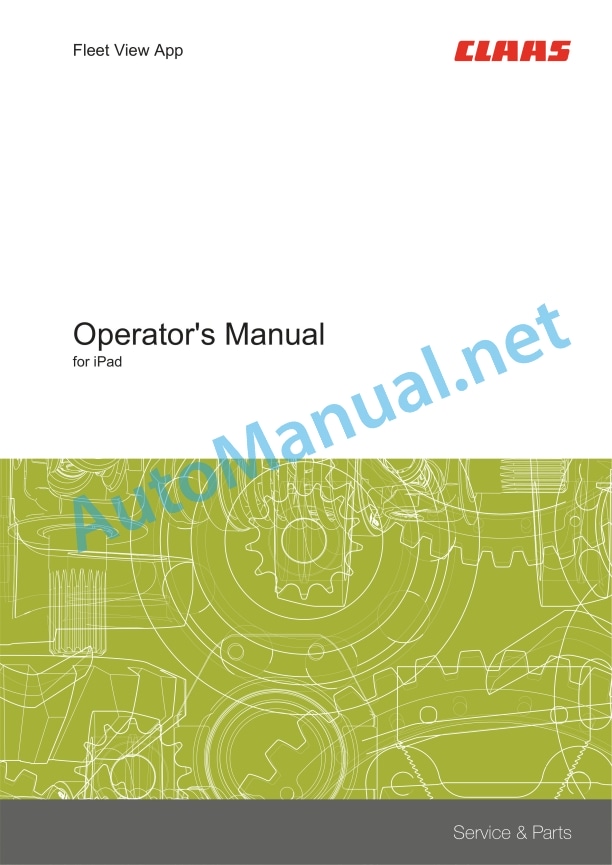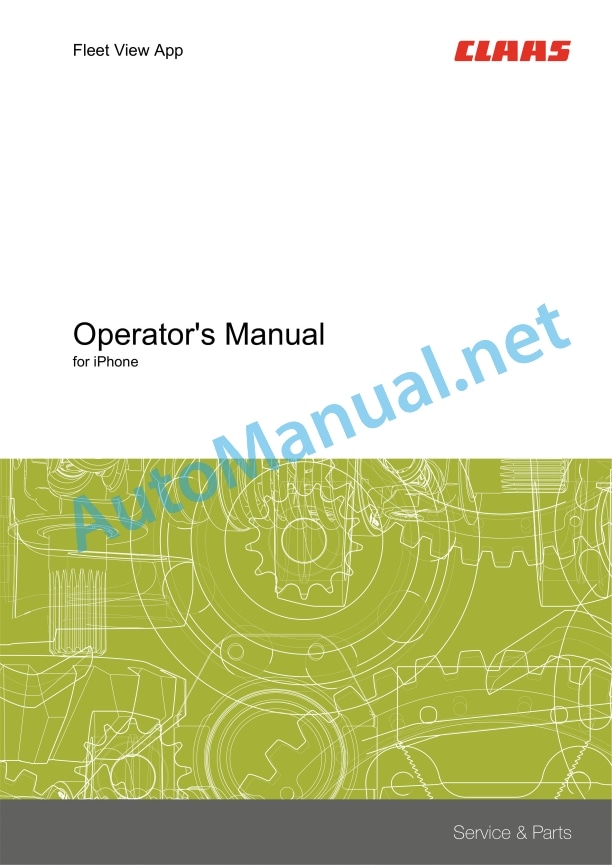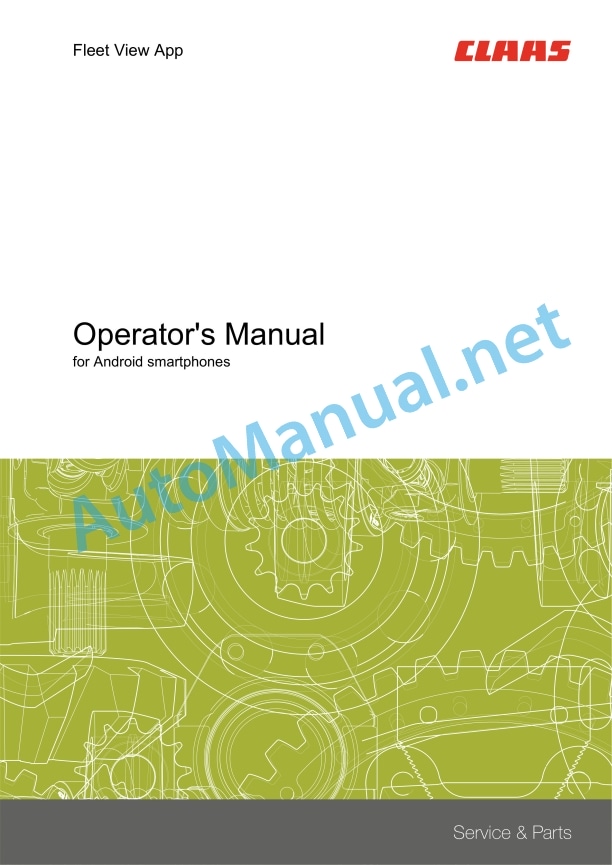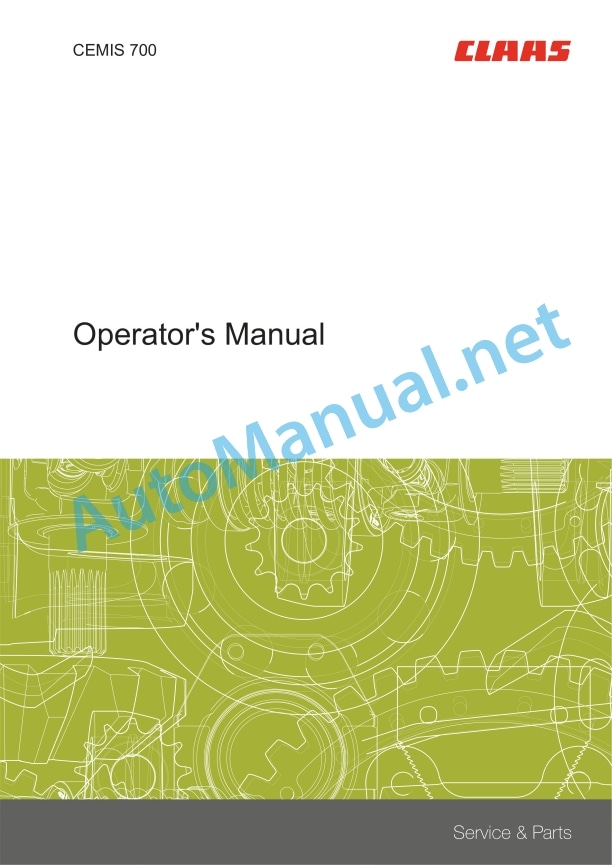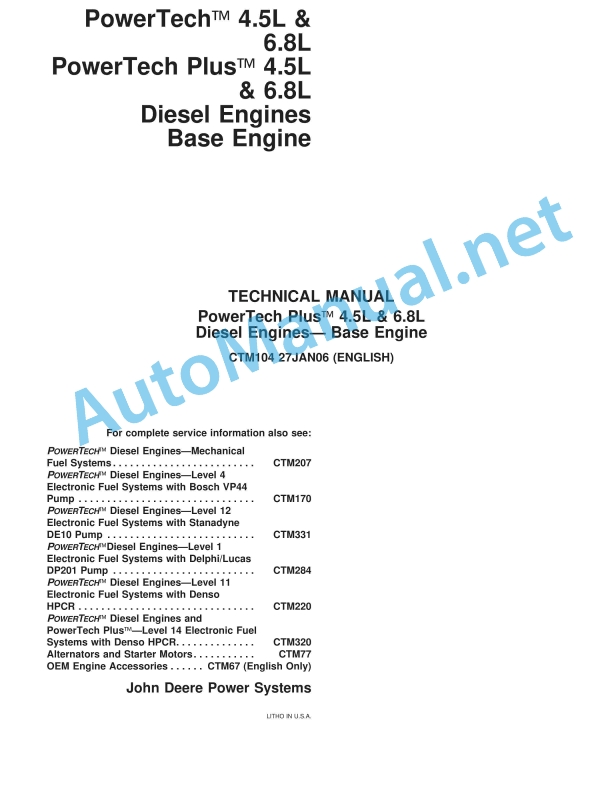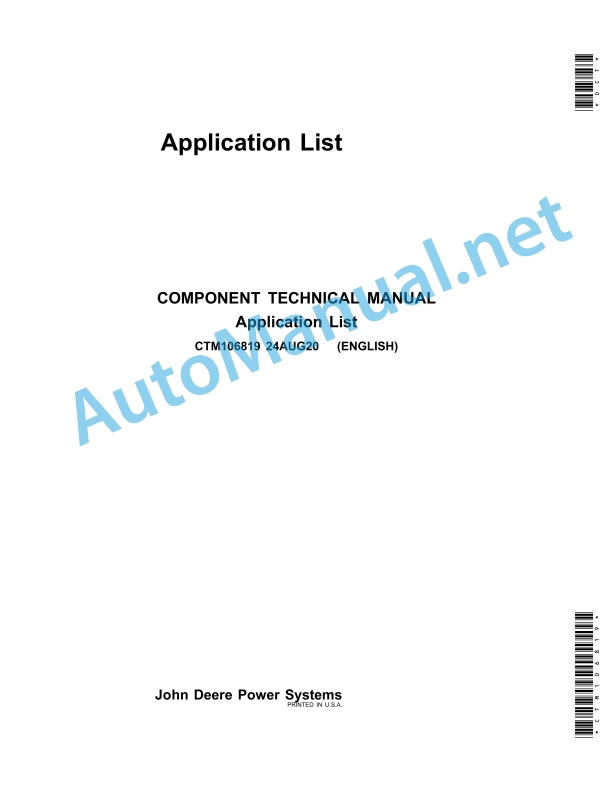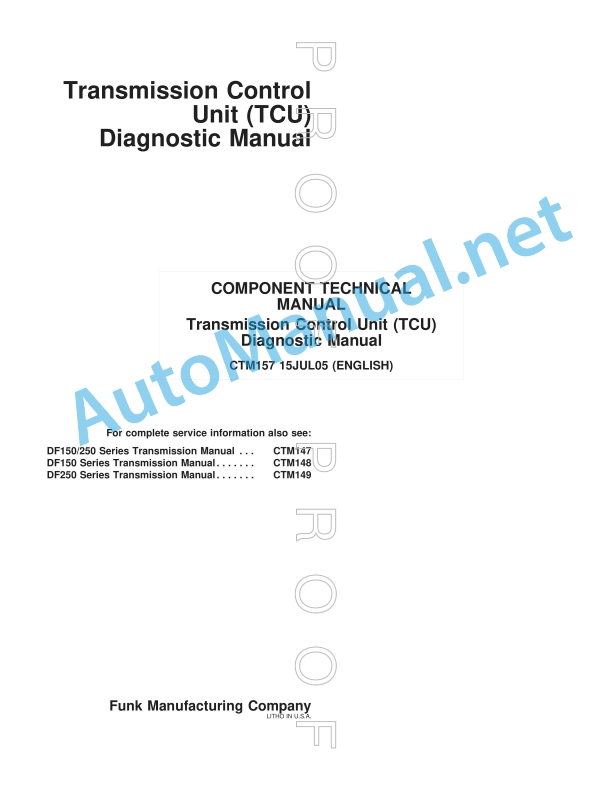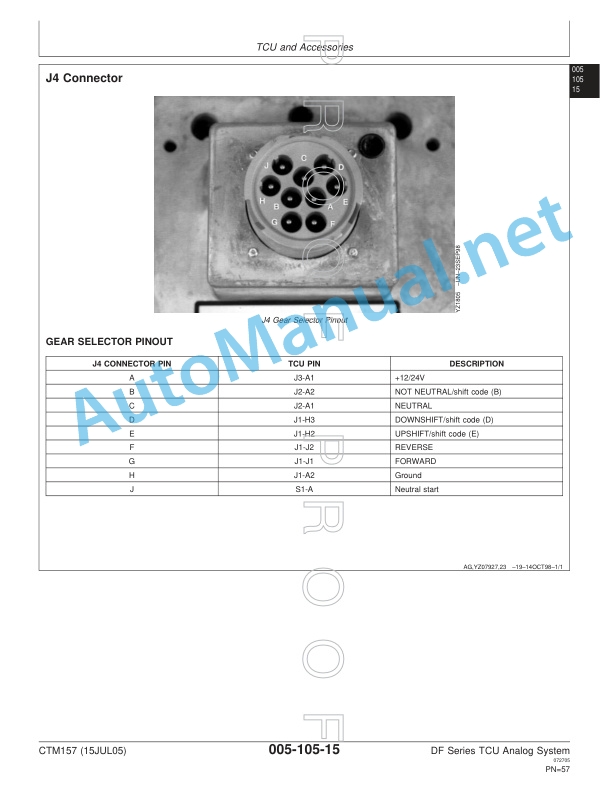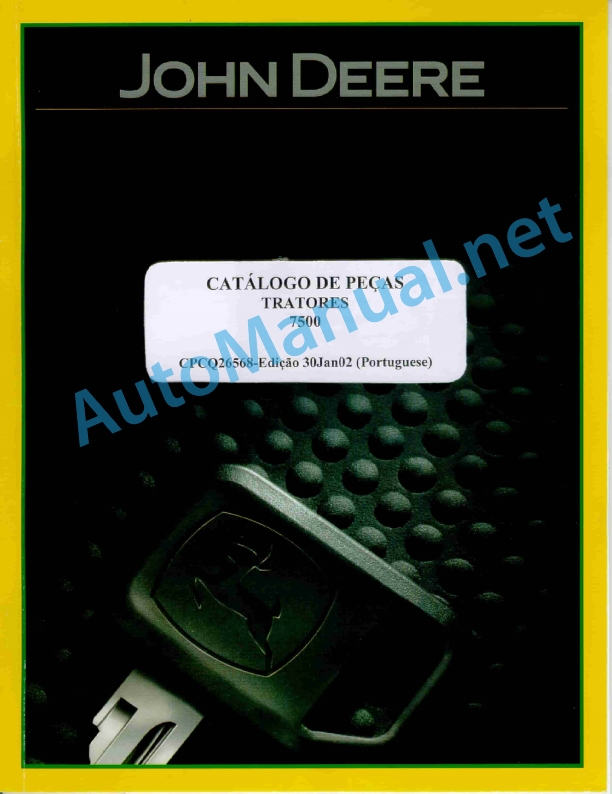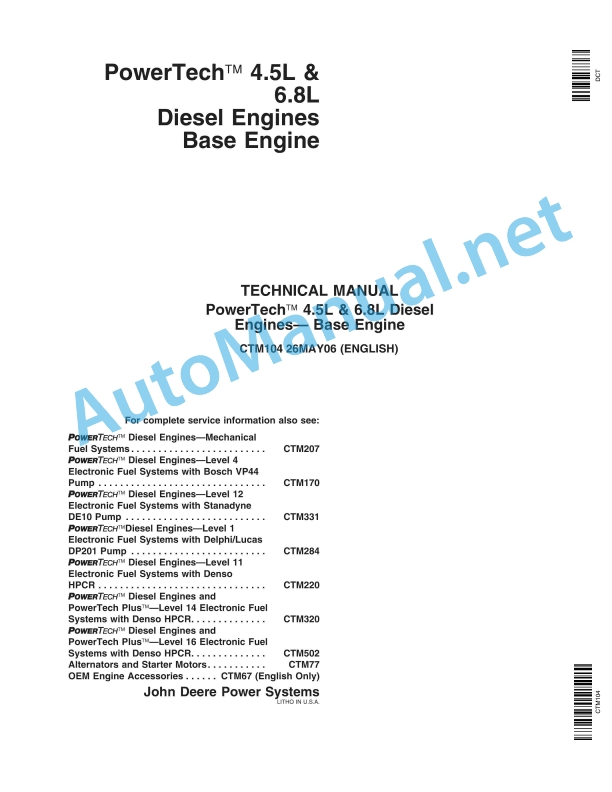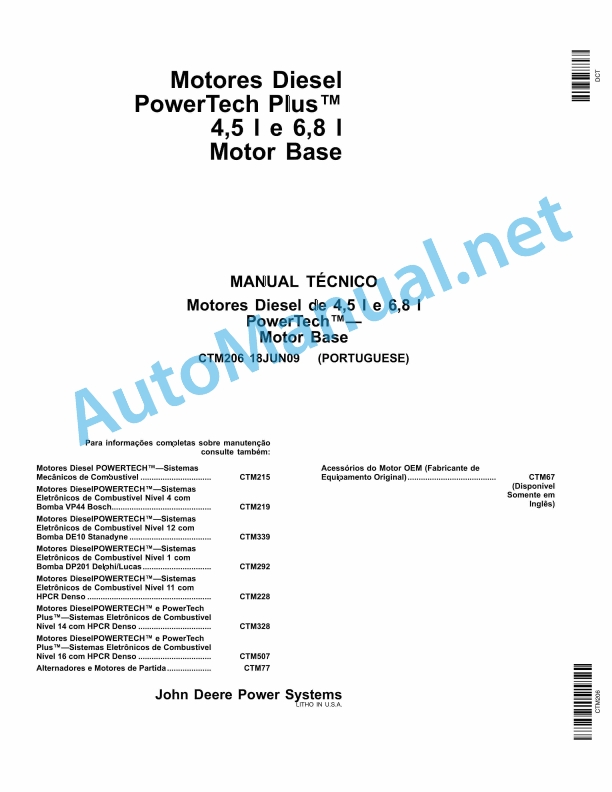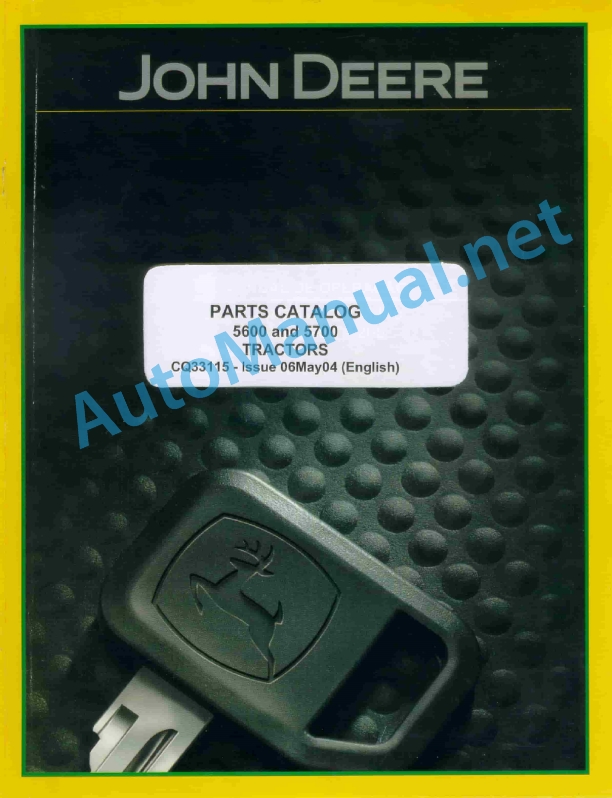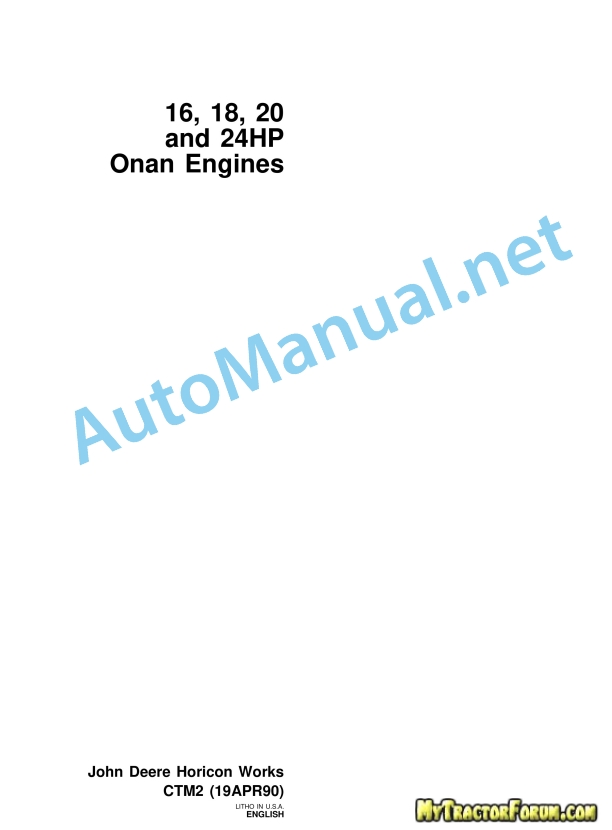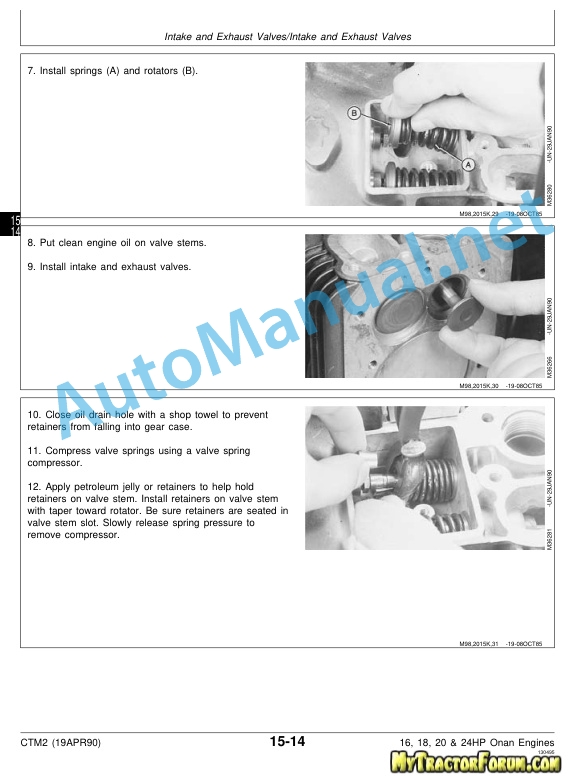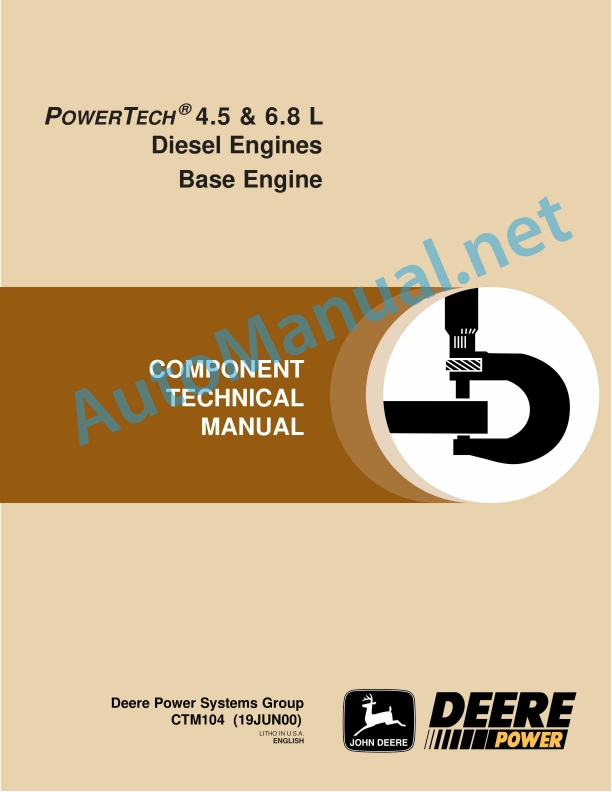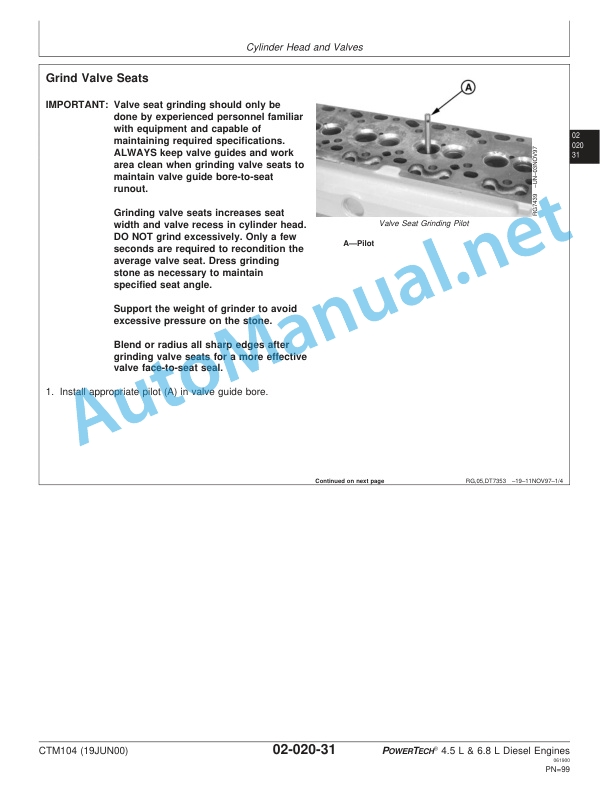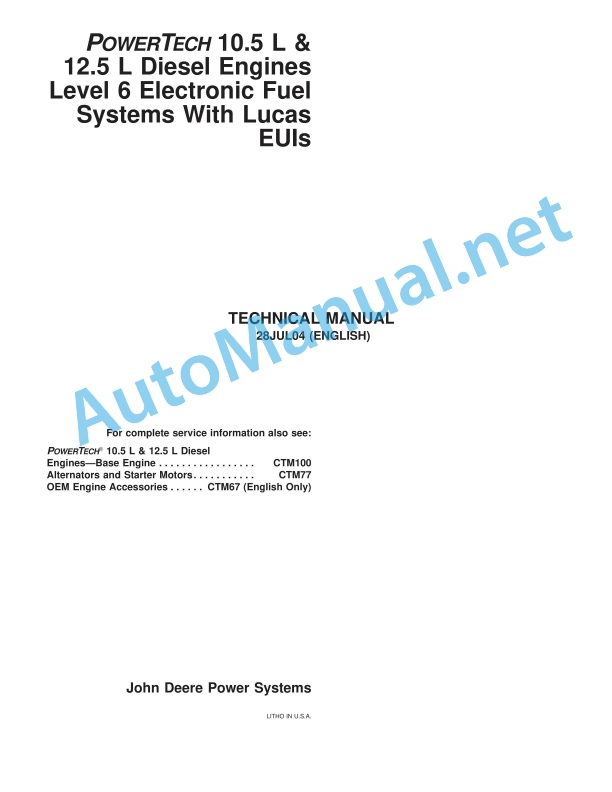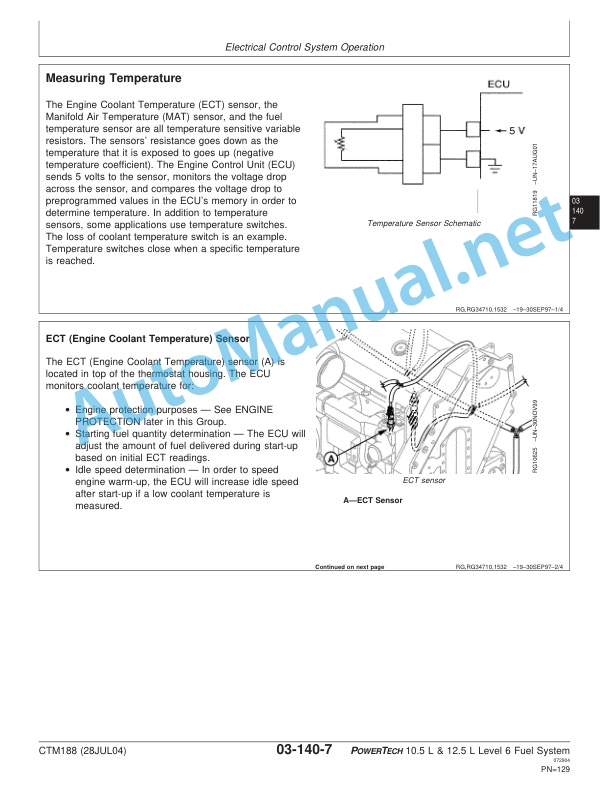Claas Telematics Digital Solutions Operator Manual EN
$50.00
- Model: Telematics Digital Solutions
- Type Of Manual: Operator Manual
- Language: EN
- Format: PDF(s)
- Size: 65.7 MB
File List:
00 0018 552 1.pdf
00 0018 584 4.pdf
00 0290 485 0.pdf
00 0301 051 0.pdf
00 0303 482 0.pdf
00 1405 862 0.pdf
00 1420 004 2.pdf
00 1420 324 0.pdf
00 1420 349 0.pdf
00 2348 427 0.pdf
00 0018 552 1.pdf:
TELEMATICS Website
Table of contents
1 About this Concise Operator’s Manual
1.1 Notes on the manual
1.1.1 Validity of manual
1.1.2 Notes regarding the Concise Operator’s Manual
1.1.3 Notes on warranty
2 Safety
2.1 Intended use
2.1.1 Proper use
3 Product description
3.1 Overview and method of operation
3.1.1 TELEMATICS product variants
3.1.2 TONI (TELEMATICS on implements)
3.1.3 Fleet View
3.1.4 TELEMATICS basic
3.1.5 TELEMATICS advanced
3.1.6 TELEMATICS professional
3.1.7 TELEMATICS app
4 Operating and control elements
4.1 TELEMATICS overview
4.1.1 Illustration conventions of buttons and navigation elements
4.1.2 Symbols and colours
4.2 Menu structure
4.2.1 Start screen
4.2.2 TELEMATICS website site map
4.2.3 Main menu overview
4.2.4
4.2.5
4.2.6
00 0018 584 4.pdf:
EASY on board app
Table of contents
1 Introduction
1.1 Notes on the manual
1.1.1 Information about this Operator’s Manual
1.1.2 Symbols and notes
1.1.3 Notes regarding warranty
1.1.4 Technical requirements
1.2 Intended use
1.2.1 Intended use
1.2.2 Reasonably foreseeable misuse
1.3 Softwareupdate
1.3.1 Installing updates
1.3.2 Updating the operating system
1.4 Faults and remedies
1.4.1
1.4.2 Fault message: Screen locked
1.5 Technical terms and abbreviations
1.5.1 Technical terms
1.5.2 Units
1.5.3 Abbreviations
2 Safety
2.1 Identifying warnings
2.1.1 Hazard signs
2.1.2 Signal word
2.2 Safety rules
2.2.1 Meaning of Operator’s Manual
2.2.2 Requirements made on all persons working with the product
2.2.3 Hazard areas
2.2.4 Check interactions with self-propelled machines / tractors and implements
2.2.5 Structural changes
2.2.6 Optional equipment and spare parts
2.2.7 Technical status
2.2.8 Hazard caused by damage to the product
2.2.9 Visibility of work area
2.2.10 Glare and reflections
2.2.11 Unintentional triggering of functions
2.2.12 Hazards caused by signal tones
2.2.13 Unauthorised use
2.2.14 Use of mobile terminal outside the cab
2.2.15 Follow the safety instructions
2.2.16 Respecting technical limit values
2.2.17 Preparing the product for road travel
2.2.18 Hazards when driving on the road and on the field
2.2.19 Hazards when driving on the road with an ISOBUS implement
2.2.20 Hazards caused by switching off the app while driving
2.2.21 Hazards from disturbance of WLAN environment
2.2.22 Hazards from covering up the App
2.2.23 Hazards caused by malfunctions of the app
2.2.24 Lifted machine parts and loads
3 EASY on board App
3.1 Operating and display elements
3.1.1 Overview of the EASY on board App
3.1.2 Overview of function bar
3.1.3 Cockpit bar overview
3.1.4 Functions of the EASY on board App
3.1.5 Using the number pad
3.1.6 Using the keyboard
3.2 Operation
3.2.1 Selecting a module
3.2.2 Activating or deactivating modules
3.2.3 Activating or changing the licence
3.2.4 Setting the volume
3.2.5 Closing the app
4 Documentation
4.1 Product description
4.1.1 Requirements
4.1.2 Task data
4.1.3 Product options
TC Basic
4.1.4 App operation in the background
4.2 Operating and display elements
4.2.1
4.2.2 Tasks
4.2.3 Fields
4.2.4 Harvesting
4.2.5 Seeds
4.2.6 Consumables
4.2.7 Machines and implements
4.2.8 Persons
4.2.9 Remark
4.2.10
4.2.11 Entering quantities
4.3 Creating a task
4.3.1 Creating a task
4.3.2 Copying a task
4.3.3 Selecting fields
4.3.4 Creating a new field
4.3.5 Selecting the harvest type
4.3.6 Selecting seeds
4.3.7 Select consumables
4.3.8 Selecting machines and implements
4.3.9 Selecting persons
4.3.10 Save task
4.4 Documentation
4.4.1 Starting the task
4.4.2 Stopping the task
4.4.3 Completing the task
4.4.4 Synchronising an task
4.4.5 Exporting data
4.4.6 Deleting settings
5 ISO terminal
5.1 Product description
5.1.1
5.1.2 Connecting the ISO terminal
5.2 Operating and display elements
5.2.1 Overview of the ISO terminal
5.2.2
5.2.3 Controlling the machine without a USB connection to the CWI
5.3 Programmable keys
5.3.1 Assigning a key assignment
5.3.2 Programming the key assignment
5.3.3 Editing a key assignment
5.3.4 Deleting key assignments
6 Adjustments
6.1 Operating and display elements
6.1.1 Settings
6.2 Adjustments
6.2.1 Resetting the data source
6.2.2 Activating ISOBUS communication
6.2.3 Checking the synchronisation status
6.2.4 Sending an error report
7.1 Adjustments
7.1.1 Where do I find the version number?
7.1.2 Can I change to another app while this app is running?
00 0290 485 0.pdf:
1 Ergnzungen zur Betriebsanleitung
1.1 Introduction
1.1.1 Gltigkeit der Anleitung
1.2 Vor Erstinbetriebnahme
1.2.1 Telematics in Betrieb nehmen
1 Supplements to operator’s manual
1.1 Introduction
1.1.1 Validity of manual
1.2 Prior to initial operation
1.2.1 Putting Telematics into operation
1 Supplements to the Notice of use
1.1 Introduction
1.1.1 Validity of the notice
1.2 Before the first commissioning
1.2.1 Commissioning of Telematics
1 Supplement to the instruction manual
1.1 Introduction
1.1.1 Validity of the manual
1.2 Before first use
1.2.1 Put Telematicsperational
1 Supplement to the user manual
1.1 Introduction
1.1.1 Validity of the user manual
1.2 Priessa in campo iniziale
1.2.1 Commissioning of the Telematics device
1.1 Introduction
1.1.1 Platnost razumu
1.2 Ped prmv vedtim do chodu
1.2.1 Uvedeni telematiky do chodu
1 Kiegszts a kezelsi gjhoz
1.1 Introduction
1.1.1 This guide is valid
1.2 Els zembe lss eltt
1.2.1 In Telematics zembe lssge
1 Uzupenienia do instruktioni obugi
1.1 Wprowadzenie
1.1.1 Wano instruktioni
1.2 Przed pierwszym uruchominiem
1.2.1 Uruchomienie Telematics
1.2 i information
1.1.7 Warranty notes
1.1.8 Spare parts and technical questions
1.2 Intended use
1.2.1 Intended use
1.2.2 Reasonably foreseeable misuse
2 Safety
2.1 Identifying warnings
2.1.1 Hazard signs
2.1.2 Signal word
2.2 Safety rules
2.2.1 Meaning of Operator’s Manual
2.2.2 Observing safety decals and warnings
2.2.3 Optional equipment and spare parts
3 Product description
3.1 Overview and method of operation
3.1.1 How the PROFI CAM works
3.2 Identification plates and identification number
3.2.1 Position of identification plates
3.2.2 Explanation of PROFI CAM identification plate
3.3 Information on the product
3.3.1 CE marking
4 Operating and control elements
4.1 Camera system
4.1.1 Camera system monitor
4.2 Menu structure
4.2.1 Main menu
4.2.2
4.2.3
4.2.4
4.2.5
4.2.6
5 Technical specifications
5.1 PROFI CAM
5.1.1 Monitor
5.1.2 Camera
5.1.3 Switch box
5.1.4 Degree of protection against foreign bodies and water
6 Preparing the product
6.1 Shutting down and securing the machine
6.1.1 Switching off and securing the machine
6.2 Prior to operation
6.2.1 Carry out prior to operation
6.2.2 Installing the sun protection
6.2.3 Aligning the camera
6.2.4 Connecting the camera electrics
7 Operation
7.1 Monitor
7.1.1 Switching on the monitor
7.1.2 Calling up the menu
7.1.3 Setting a menu item
7.1.4 Setting the image orientation
7.1.5 Setting automatic screen darkening
7.1.6 Image mirroring
7.1.7 Setting the trigger view
7.1.8 Setting the follow-up time for trigger view
7.1.9 Setting the display mode
7.1.10 Activating/deactivating a display mode
8 Faults and remedies
8.1 Electrical and electronic system
8.1.1 Overview of problems on PROFI CAM camera system
8.1.2 Replacing the switch box fuse
9 Maintenance
9.1 Maintenance intervals
9.1.1 Every 10 operating hours or daily
9.2 Camera system
9.2.1 Checking the camera system for dirt
9.2.2 Cleaning the camera
9.2.3 Cleaning the switch box
9.2.4 Cleaning the monitor
10 Placing out of operation and disposal
10.1 General Information
10.1.1 Putting out of operation and disposal
11 Technical terms and abbreviations
11.1 Abbreviations
11.1.1 Units
11.1.2 Abbreviations
11.1.3 Technical terms
00 0303 482 0.pdf:
PROFI CAM 4
Table of contents
1 Introduction
1.1 Notes on the manual
1.1.1 Validity of manual
1.1.2 Information about this Operator’s Manual
1.1.3 Symbols and notes
1.1.4 Optional equipment
1.1.5 Qualified specialist workshop
1.1.6 Maintenance information
1.1.7 Notes on warranty
1.1.8 Spare parts and technical questions
1.2 Intended use
1.2.1 Intended use
1.2.2 Reasonably foreseeable misuse
2 Safety
2.1 Identifying warnings
2.1.1 Hazard signs
2.1.2 Signal word
2.2 Safety rules
2.2.1 Meaning of Operator’s Manual
2.2.2 Structural changes
2.2.3 Optional equipment and spare parts
2.2.4 Operation only following proper putting into operation
2.2.5 Technical status
2.2.6 Respecting technical limit values
Respecting technical limit values
2.2.7 Hazards when driving on roads and fields
3 Product description
3.1 Overview and method of operation
3.1.1 How the PROFI CAM works
3.2 Identification plates and identification number
3.2.1 Identification plates
3.3 Information on the product
3.3.1 CE marking
4 Operating and display elements
4.1 Camera system
4.1.1 Camera system monitor
4.1.2 CEBIS
4.2 Menu structure
4.2.1 Main menu
4.2.2
4.2.3
4.2.4
4.2.5
4.2.6
5 Technical specifications
5.1 PROFI CAM
5.1.1 Monitor
5.1.2 Camera
5.1.3 Switch box
6 Preparing the product
6.1 Switching off and securing the machine
6.1.1 Switching off and securing the machine
6.2 Prior to putting into operation
6.2.1 Carry out prior to operation
6.2.2 Installing the sun protection
6.2.3 Aligning the camera
7 Operation
7.1 Monitor
7.1.1 Switching on the monitor
7.1.2 Calling up the menu
7.1.3 Setting a menu item
7.1.4 Setting the image orientation
7.1.5 Setting automatic screen darkening
7.1.6 Image mirroring
7.1.7 Setting the trigger view
7.1.8 Setting the follow-up time for trigger view
7.1.9 Setting the display mode
7.1.10 Activating/deactivating a display mode
8 Faults and remedies
8.1 Electric and electronic system
8.1.1 Overview of problems on PROFI CAM camera system
9 Maintenance
9.1 Maintenance intervals
9.1.1 Every 10 operating hours or daily
9.2 Camera system
9.2.1 Checking the camera system for dirt
9.2.2 Cleaning the camera
9.2.3 Cleaning the switch box
9.2.4 Cleaning the monitor
10 Putting out of operation and disposal
10.1 General information
10.1.1 Putting out of operation and disposal
11 Technical terms and abbreviations
11.1 Abbreviations
11.1.1 Units
11.1.2 Abbreviations
11.1.3 Technical terms
00 1405 862 0.pdf:
TELEMATICS
Table of contents
1 To this Operator’s Manual
1.1 Notes on the manual
1.1.1 Validity of manual
1.1.2 Notes on the Operator’s Manual
1.1.3 Optional equipment
1.1.4 Qualified specialist workshop
1.1.5 Spare parts and technical questions
2 Safety
2.1 Intended use
2.1.1 Intended use
2.1.2 Reasonably foreseeable misuse
2.2 Safety rules
2.2.1 Operator’s Manual and other sources of information
Importance of Operator’s Manual
2.2.2 Additional equipment and spare parts
Additional equipment and spare parts
2.2.3 Technically flawless condition
Technically flawless condition of product
Respecting technical limit values
2.2.4 Sources of hazards on the product
Electrocution from electric system
3 Product description
3.1 Overview and method of operation
3.1.1 TELEMATICS overview
3.1.2 Teleservice module TSM III (CCM II)
3.1.3 Communication module TSM II (CCMI)
3.1.4 Antennas
GNSS / GSM antenna with adhesive area
GNSS / GSM antenna with a thread
GNSS / GSM antenna for K07 cabs
GNSS / GSM antenna for K08 cabs
3.1.5 TELEMATICS retrofit kit
3.1.6 TELEMATICS function
3.2 Identification plates and identification number
3.2.1 Identification plate of Teleservice module
4 Operating and control elements
4.1 Teleservice module
4.1.1 Teleservice module TSM III (CCMII) display elements
4.1.2 Display elements of Communication module TSM II (CCMI)
4.1.3 Teleservice module TSM III (CCMII) status display
4.1.4 Communication module TSM II (CCMI) status display
5 Technical specifications
5.1 Teleservice module
5.1.1 Specification of Teleservice module TSM III (CCMII)
5.1.2 Specification of Communication module TSM III (CCMII)
5.2 Antennas
5.2.1 Specification of GNSS / GSM antenna with adhesive area
5.2.2 Specification of GNSS / GSM antenna
6 Preparing the product
6.1 Shutting down and securing the machine
6.1.1 Shut down and secure the machine
6.2 Preparing the memory card
6.2.1 Preparing data on a memory card
6.3 EU-28 countries
6.3.1 Using the built-in SIM card
6.4 EU-28 countries with external SIM card / Non-EU-28 countries
6.4.1 Removing the Teleservice module
LEXION / TUCANO / XERION / JAGUAR
LEXION / TUCANO
AXION / ARION
6.4.2 Changing the SIM card
6.4.3 Installing the Teleservice module
LEXION / TUCANO
LEXION / TUCANO / XERION / JAGUAR
AXION / ARION
6.5 Automatic activation of machine
6.5.1 Carrying out automatic activation
New customers
Existing customers
Finishing automatic activation
6.6 Parametrizing the machine
6.6.1 Parametrizing the machine
Example of CLAAS EU28 SIM card:
7 Operation
7.1 Using TELEMATICS
8 Faults and remedies
8.1 Overview of faults
8.1.1 TELEMATICS
9 Placing out of operation and disposal
9.1 General Information
9.1.1 Putting out of operation and disposal
10 Technical terms and abbreviations
10.1 Technical terms and abbreviations
10.1.1 Technical terms
10.1.2 Units
10.1.3 Abbreviations
00 1420 004 2.pdf:
Fleet View App
Table of contents
1 Introduction
1.1 Notes on the manual
1.1.1 Information about this Operator’s Manual
1.1.2 Symbols and notes
1.1.3 Notes regarding warranty
1.2 Intended use
1.2.1 Intended use
1.2.2 Reasonably foreseeable misuse
1.3 Softwareupdate
1.3.1 Installing updates
1.4 Faults and remedies
1.4.1
Fault messages
1.5 Technical terms and abbreviations
1.5.1 Technical terms
1.5.2 Abbreviations
2 Safety
2.1 Identifying warnings
2.1.1 Hazard signs
2.1.2 Signal word
2.2 Safety rules
2.2.1 Meaning of Operator’s Manual
2.2.2 Hazards when driving on the road and on the field
3 Technical specifications
3.1 Technical requirements
3.2 Updating data
4 Operating and display elements
4.1 Overview of the Fleet View app
4.2 Toolbar overview
4.3 Functions of the Fleet View app
4.4 Using the keyboard
5 Starting up the app
5.1 Activating the Fleet View app
5.2 Selecting a machine
6 Operation
6.1 Fleet View map
6.2 List of machines
6.3 Changing the machine
6.4 Logging out as a user
6.5 Closing the app
7 Working groups
7.1 Working groups
7.2 Select a working group
7.3 Creating a working group
7.4 Adding your own machines
7.5 Adding external machines
7.6 Editing working groups
7.7 Deleting working groups
8 Adjustments
8.1 Settings
9.1 Where do I find the version number?
9.2 Why are machines not displayed?
9.3 How are tablet licences assigned?
00 1420 324 0.pdf:
Fleet View App
Table of contents
1 Introduction
1.1 Notes on the manual
1.1.1 Information about this Operator’s Manual
1.1.2 Symbols and notes
1.1.3 Notes regarding warranty
1.2 Intended use
1.2.1 Intended use
1.2.2 Reasonably foreseeable misuse
1.3 Softwareupdate
1.3.1 Installing updates
1.4 Faults and remedies
1.4.1
Fault messages
1.5 Technical terms and abbreviations
1.5.1 Technical terms
1.5.2 Abbreviations
2 Safety
2.1 Identifying warnings
2.1.1 Hazard signs
2.1.2 Signal word
2.2 Safety rules
2.2.1 Meaning of Operator’s Manual
3 Technical specifications
3.1 Technical requirements
3.2 Updating data
4 Operating and display elements
4.1 Main menu
4.2 Functions of the Fleet View app
4.3 Using the keyboard
5 Starting up the app
5.1 Activating the Fleet View app
5.2 Selecting a machine
6 Operation
6.1 Fleet View map
6.2 List of machines
6.3 Changing the machine
6.4 Logging out as a user
6.5 Closing the app
7 Working groups
7.1 Working groups
7.2 Select a working group
7.3 Creating a working group
7.4 Adding your own machines
7.5 Adding external machines
7.6 Editing working groups
7.7 Deleting working groups
8 Adjustments
8.1 Settings
9.1 Where do I find the version number?
9.2 Why are machines not displayed?
9.3 How are tablet licences assigned?
00 1420 349 0.pdf:
Fleet View App
Table of contents
1 Introduction
1.1 Notes on the manual
1.1.1 Information about this Operator’s Manual
1.1.2 Symbols and notes
1.1.3 Notes regarding warranty
1.2 Intended use
1.2.1 Intended use
1.2.2 Reasonably foreseeable misuse
1.3 Softwareupdate
1.3.1 Installing updates
1.4 Faults and remedies
1.4.1
Fault messages
1.5 Technical terms and abbreviations
1.5.1 Technical terms
1.5.2 Abbreviations
2 Safety
2.1 Identifying warnings
2.1.1 Hazard signs
2.1.2 Signal word
2.2 Safety rules
2.2.1 Meaning of Operator’s Manual
3 Technical specifications
3.1 Technical requirements
3.2 Updating data
4 Operating and display elements
4.1 Main menu
4.2 Functions of the Fleet View app
4.3 Using the keyboard
5 Starting up the app
5.1 Activating the Fleet View app
5.2 Selecting a machine
6 Operation
6.1 Fleet View map
6.2 List of machines
6.3 Changing the machine
6.4 Logging out as a user
6.5 Closing the app
7 Working groups
7.1 Working groups
7.2 Selecting working groups
7.3 Creating a working group
7.4 Adding your own machines
7.5 Adding external machines
7.6 Editing a working group
7.7 Deleting working groups
8 Adjustments
8.1 Settings
8.2 Switching the fault log on or off
9.1 Where do I find the version number?
9.2 Why are machines not displayed?
9.3 How are tablet licences assigned?
00 2348 427 0.pdf:
CEMIS 700
Table of contents
1 Introduction
1.1 General information
1.1.1 Validity of the manual
1.1.2 Information about this Operator’s Manual
1.1.3 Symbols and notes
1.2 Intended use
1.2.1 Intended use
1.2.2 Reasonably foreseeable misuse
2 Safety
2.1 Safety rules
2.1.1 General safety and accident prevention regulations
2.1.2 Interaction between terminal and machine or tractor
2.1.3 Electrocution by electrical system
3 Product description
3.1 Overview and method of operation
3.1.1 Overview of CEMIS 700
3.1.2 Function principle of CEMIS 700
3.2 Identification plates and identification numbers
3.2.1 Spare parts and technical questions
3.2.2 Identification plate of CEMIS 700
4 Information on the product
4.1 Software version
5 Operating and display elements
5.1 CEMIS 700
5.1.1 User interface
5.1.2 Terminal program
6 Technical specifications
6.1 CEMIS 700
6.1.1 Specification
7 Operation
7.1 CEMIS 700
7.1.1 Operating the CEMIS 700
7.1.2 Switching CEMIS 700 on
7.1.3 Switching CEMIS 700 off
7.2 Terminal settings
7.2.1 Making settings
Making settings with the rotary button
Making settings with the touch function
7.2.2 Setting the screen lighting
Daytime mode
Nighttime mode
Activating automatic key lighting
7.2.3 Setting the time and date
7.2.4 Displaying diagnosis information
On-board power supply voltage display
Display of CLAAS ISOBUS ECU address and name
7.2.5 Setting the language and display formats
Setting the language
Setting display formats
7.2.6 Setting the volume
7.2.7 Deleting an ISOBUS implement
8 Maintenance
8.1 Maintenance
8.1.1 Daily
9 Putting out of operation and disposal
9.1 General information
9.1.1 Removal from service and disposal
10 Technical terms and abbreviations
10.1 Terms and explanations
10.1.1 Technical words
10.1.2 Abbreviations
John Deere Repair Technical Manual PDF
John Deere Repair Technical Manual PDF
John Deere Application List Component Technical Manual CTM106819 24AUG20
John Deere Repair Technical Manual PDF
John Deere Transmission Control Unit Component Technical Manual CTM157 15JUL05
John Deere Parts Catalog PDF
John Deere Tractors 7500 Parts Catalog CPCQ26568 30 Jan 02 Portuguese
John Deere Repair Technical Manual PDF
John Deere Repair Technical Manual PDF
John Deere Repair Technical Manual PDF
John Deere 16, 18, 20 and 24HP Onan Engines Component Technical Manual CTM2 (19APR90)
John Deere Repair Technical Manual PDF
John Deere Repair Technical Manual PDF